How to Delete a Server on Discord: Step-by-Step Guide
Learn how to delete a server on Discord with this easy step-by-step guide. Discover prerequisites, detailed instructions, and unique tips to manage your…
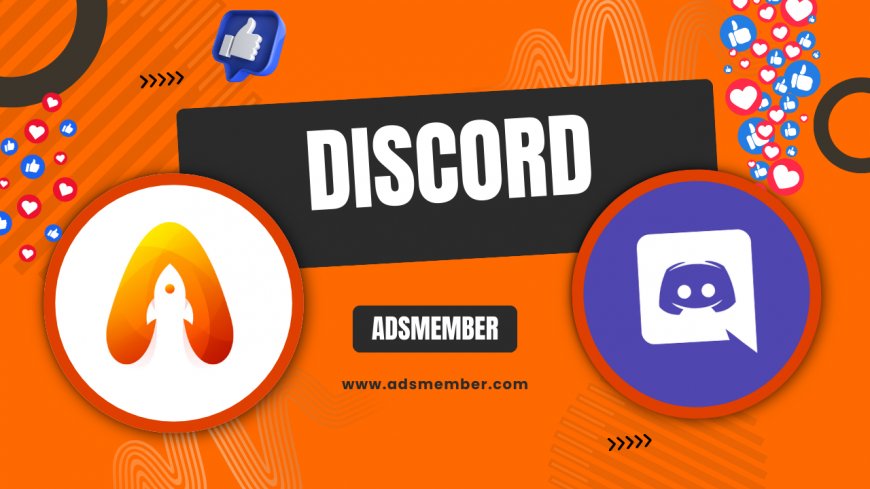
Hey there, Discord admins! If you’ve ever found yourself wondering how to delete a server on Discord, you’re in the right place. Maybe your server has outlived its purpose, or you’re just tidying up your digital space. Whatever the reason, deleting a server is a straightforward process, but it’s permanent—so let’s make sure you’re prepared. Stick with me as I walk you through every step, share some personal insights, and drop a few unique tips.
Why You Might Want to Delete a Discord Server
Let’s be real—managing a Discord server isn’t always a walk in the park. Sometimes, a server just doesn’t serve its purpose anymore. Maybe the community fizzled out, or it’s become a ghost town with no active members. In my opinion, holding onto dead servers can clutter your sidebar and drain your energy.
Another reason might be rebranding. I’ve seen friends delete old servers to start fresh with a new vibe or focus. Or, honestly, maybe there’s drama or toxicity you just want to leave behind. Whatever your reason, knowing how to delete a server on Discord gives you control over your online spaces.
Consider the Consequences Before Deleting
Before you hit that delete button, take a moment to think. Deleting a server is irreversible—once it’s gone, all channels, messages, and member data vanish forever. I’ve regretted rushing into deletions in the past, so I always recommend double-checking if there’s anything worth saving, like memorable convos or files.
If you’re unsure, consider transferring ownership instead. It’s a less drastic step and keeps the server alive for someone else to manage. We’ll touch on that later as an alternative.
Step-by-Step: How to Delete a Server on Discord
Alright, let’s get to the meat of it—how to delete a server on Discord. I’ve broken this down into clear, actionable steps so you don’t miss a thing. Whether you’re on desktop or mobile, the process is pretty similar. Let’s dive in and get this done quickly and safely.
Step 1: Ensure You’re the Server Owner
First things first, only the server owner can delete a server. If you’re not the owner, you’ll need to ask them to transfer ownership to you or handle the deletion themselves. I’ve been in situations where I had to track down an inactive owner—it’s a hassle, so plan ahead.
To check, look at the server member list. The owner has a crown icon next to their name. If that’s not you, deletion isn’t an option until ownership changes hands.
Step 2: Backup Important Data (Optional but Recommended)
Before deleting, consider backing up anything important. Discord doesn’t offer a built-in export tool for entire servers, which is a bummer. However, you can manually save key messages or files by copying text or downloading media. I once lost a server full of game strategies and regretted not saving them—so learn from my mistake!
For larger servers, third-party bots like Dyno or MEE6 can log messages if set up beforehand. Just be cautious with privacy and data rules when using external tools.
Step 3: Access Server Settings
Now, let’s get to the action. On desktop, click the server name at the top-left corner of the Discord app. A dropdown menu will appear—select “Server Settings.” If you’re on mobile, tap the server name, then scroll to find “Server Settings.” It’s super intuitive once you know where to look.
This menu is your control hub for everything server-related. From here, you can tweak roles, channels, and, of course, delete the server. Let’s move to the next step.
Step 4: Initiate Server Deletion
Scroll down to the bottom of the Server Settings menu. You’ll see a red section labeled “Delete Server.” Click or tap it, and Discord will prompt you with a warning. Honestly, this red flag is a good reminder of how serious this action is.
You’ll need to confirm your decision by typing the server name exactly as it appears. This extra step prevents accidental deletions—I’ve almost deleted the wrong server before, so I appreciate this safeguard.
Step 5: Final Confirmation and Goodbye
Once you’ve typed the server name, hit the “Delete Server” button. If your server has two-factor authentication (2FA) enabled for admin actions, you’ll need to enter a code. I highly recommend enabling 2FA for security—it’s saved me from unauthorized changes more than once.
After confirmation, poof—the server is gone. You’ll be kicked back to your server list, and there’s no turning back. It’s a bittersweet moment, but sometimes it’s for the best.
Alternatives to Deleting a Discord Server
Deleting isn’t always the only option, and I’ve learned this the hard way. If you’re hesitant, there are alternatives to consider before pulling the plug. Let’s explore a couple of ideas that might save you from regret down the line.
Transfer Ownership to Someone Else
Instead of deleting, why not pass the torch? Transferring ownership lets someone else take over while preserving the server’s history. I did this with a small gaming server once, and the new owner revitalized it. To do this, go to Server Settings > Members, find the person, and click “Transfer Ownership.”
Just make sure you trust the new owner. You’ll lose all control once it’s done, so choose wisely. Check out more on managing roles via Discord Admin Tips.
Archive or Restrict Access
Another option is to archive the server by restricting access. You can lock channels or limit invites so no new members join. I’ve used this for old project servers I didn’t want to delete but also didn’t want active. It’s like putting the server in hibernation.
To archive, adjust permissions in Server Settings > Roles. Set channels to read-only or private. It’s less final than deletion and gives you a chance to revisit later.
What Happens After Deletion? Unique Insights
Once a server is deleted, it’s gone for good—no recovery, no backups from Discord’s end. But what does this really mean for you and your community? Let me share some insights and stats to paint a clearer picture, along with a tip most guides skip.
Impact on Members and Data Loss
When a server vanishes, members lose access instantly. They won’t get a notification, which can confuse folks if they’re not expecting it. I’ve had members DM me weeks later asking where a server went—it’s awkward. So, if possible, give a heads-up in advance via announcements.
According to a 2022 Statista report, Discord had over 150 million monthly active users (Statista). With so many users, imagine the ripple effect of deleting a server with even a small fraction of active members. Communication is key to avoiding frustration.
Hidden Tip: Monitor Server Activity Before Deletion
Here’s a unique tip I’ve picked up: before deleting, use Discord’s built-in analytics (if you have Server Boosts) to check activity levels. Go to Server Settings > Server Insights to see engagement trends. I’ve used this to confirm if a server is truly dead or just in a lull. Once, I nearly deleted a server, only to see a spike in activity from old members returning.
This feature isn’t widely discussed, but it’s a game-changer for data-driven decisions. If your server lacks boosts, bots like Statbot can help track usage too. Just another way to avoid rash choices.
FAQ: How to Delete a Server on Discord
Got lingering questions? I’ve compiled the most common ones I’ve encountered (and asked myself) about deleting a Discord server. Here are quick, clear answers to help you out.
Can I Recover a Deleted Discord Server?
No, once a server is deleted, it’s gone forever. Discord doesn’t offer a recovery option, so make sure you’re certain before proceeding. Always back up important data manually if needed.
Do Members Get Notified When I Delete a Server?
No, Discord doesn’t send notifications to members when a server is deleted. They’ll simply notice it’s missing from their list. I recommend announcing your plans beforehand to avoid confusion.
Can I Delete a Server if I’m Not the Owner?
Unfortunately, no. Only the server owner has the power to delete a server. If you’re not the owner, you’ll need to request ownership transfer or ask them to delete it.
What Happens to Bots When a Server Is Deleted?
Bots lose access to the server instantly upon deletion, just like members. Their data or logs tied to that server may also be erased, depending on the bot. Check with the bot’s documentation for specifics.
Is There a Way to Temporarily Disable a Server Instead?
Discord doesn’t have a “disable” feature, but you can restrict access by adjusting permissions or making channels private. This acts like archiving and is a great alternative to deletion.
What's Your Reaction?
 Like
0
Like
0
 Dislike
0
Dislike
0
 Love
0
Love
0
 Funny
0
Funny
0
 Angry
0
Angry
0
 Sad
0
Sad
0
 Wow
0
Wow
0




















































