How to Design a Standout Discord Server Icon
Learn how to create a standout Discord server icon with design tips, sizing guidelines, and unique branding ideas to attract members to your community.
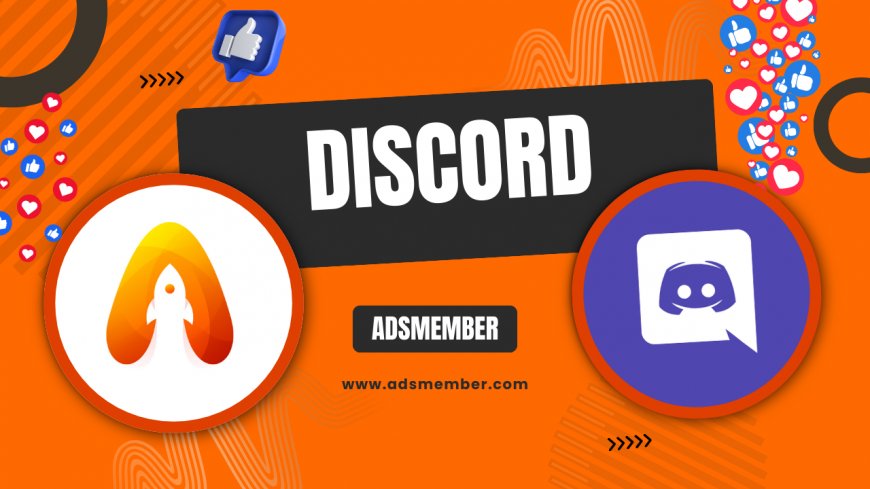
Creating a discord-games-for-fun-group-sessions">Discord server icon might seem like a small task, but honestly, it’s a game-changer for your community’s first impression. Your icon is the face of your server—think of it as a digital handshake. A well-designed icon grabs attention, reflects your vibe, and helps users spot your server in a crowded sidebar. In my opinion, it’s worth investing time (or even a few bucks) to get it right. Whether you’re running a gaming hub, study group, or meme haven, I’ve got you covered with actionable tips, technical know-how, and creative insights to make your Discord server icon pop. Let’s dive in!
Why Your Discord Server Icon Matters
Let’s be real—first impressions count, even in the digital world. Your Discord server icon is often the first thing potential members notice. According to Statista, Discord had over 150 million monthly active users in 2023 (Statista), and with countless servers vying for attention, standing out is non-negotiable. A unique icon can convey your server’s theme or purpose instantly, whether it’s a pixelated sword for gamers or a book for study groups. I’ve seen servers with generic icons get overlooked, while those with bold designs pull in curious clicks. It’s all about branding!
Technical Specs for Discord Server Icons
Before you start designing, let’s nail the basics. Discord has specific requirements for server icons to ensure they display properly across devices. Ignoring these can result in blurry or cropped images—trust me, it’s frustrating. Here’s what you need to know to avoid headaches.
Ideal Size and Format
Discord recommends a server icon size of 128x128 pixels. However, uploading a larger file like 512x512 pixels ensures better clarity, as Discord will automatically resize it. Stick to PNG or JPEG formats for compatibility, with PNG being ideal for transparency. Keep the file under 8MB to avoid upload issues. Pro tip: always preview your icon in Discord’s sidebar view to ensure it doesn’t lose detail when scaled down.
Aspect Ratio and Visibility
Since Discord displays server icons in a circular frame, use a 1:1 aspect ratio. Center your design, as edges might get cut off. I’ve made the mistake of cramming too much detail into the corners, only to see it vanish. Test your icon on both desktop and mobile apps—sometimes, intricate designs look cluttered on smaller screens.
Design Tips for a Memorable Discord Server Icon
Now that we’ve got the tech stuff out of the way, let’s talk creativity. Designing a Discord server icon isn’t just about slapping on a random image; it’s about storytelling. Here are some tips I’ve picked up from designing for communities and observing what works.
Reflect Your Server’s Theme
Your icon should scream what your server is about. Running a Minecraft community? Maybe use a blocky creeper face. Hosting a book club? A minimalist open book could work. I once helped a friend design an icon for a retro gaming server—we used a pixelated joystick, and it instantly clicked with the audience. Brainstorm symbols or imagery tied to your niche, and keep it simple for recognition.
Use Bold Colors and Contrast
Discord’s sidebar can be a visual mess with tons of icons. Make yours stand out with vibrant colors and high contrast. Think neon green on black or bright white on navy. But don’t go overboard—too many colors can look chaotic. I suggest sticking to a 2-3 color palette. Tools like Canva’s color wheel can help you pick complementary shades if you’re stuck.
Leverage Transparency for Clean Edges
One trick I swear by is using transparency in PNG files. It lets your icon blend seamlessly into Discord’s circular frame without awkward white borders. I’ve seen servers use transparent backgrounds to create floating text or shapes—it looks super polished. Just ensure the core design is visible without relying on the background.
Tools to Create or Customize Your Discord Server Icon
You don’t need to be a graphic designer to whip up a killer icon. Honestly, there are tons of free and paid tools that make the process a breeze. Here’s what I recommend based on experience and community feedback.
Free Options for Beginners
Canva is my go-to for quick designs. It has Discord-specific templates, drag-and-drop features, and free icons or illustrations. Start with a 512x512 canvas, pick a template, and tweak it to match your vibe. Another solid choice is GIMP—a free Photoshop alternative. It’s trickier to learn but great for detailed edits like transparency. Check out tutorials on YouTube if you’re new to it.
Paid Tools for Pro Results
If you’re serious about branding, Adobe Photoshop or Illustrator is worth the investment. I’ve used Photoshop to create layered designs, allowing me to tweak elements without starting over. Fiverr is another option—hire a freelancer for a custom icon starting at just $5. I’ve commissioned icons this way for niche servers, and the results were often better than expected.
Case Study: How a Custom Icon Boosted Server Growth
Let me share a real example that blew my mind. A friend ran a small Discord server for indie game devs with a generic default icon. They had about 50 members and struggled to grow. I convinced them to invest in a custom icon—a pixel-art controller in neon colors. We used Canva to mock it up and finalized it in Photoshop for crisp edges. Within a week of updating the icon and promoting it on social media (Discord Growth Tips), their server jumped to 200 members. The icon became a talking point in gaming subreddits, proving visual identity can drive engagement. It’s not just aesthetics; it’s marketing!
Unique Tip: Animate Your Icon (If You Have Nitro)
Here’s a little-known hack for Discord Nitro users: animated server icons. If your server is boosted to Level 1 or higher, you can upload a GIF as your icon. I’ve seen this work wonders for gaming servers—think a blinking pixel character or a rotating logo. Keep the animation subtle to avoid annoying users. Use a tool like EZGIF to resize and optimize your GIF under 8MB. Honestly, this feature is underused, and it can make your server feel alive. Just ensure the first frame looks good statically for non-Nitro users who won’t see the animation.
FAQ: What Size Should a Discord Server Icon Be?
The recommended size for a Discord server icon is 128x128 pixels, but uploading a higher resolution like 512x512 pixels ensures better quality when Discord resizes it. Stick to a 1:1 aspect ratio to fit the circular frame. Always test visibility on both desktop and mobile to avoid cropped details.
FAQ: Can I Use Any Image for My Discord Server Icon?
Technically, yes, but it must meet Discord’s guidelines—under 8MB, in PNG or JPEG format. However, avoid copyrighted images unless you have permission, as it could violate Discord’s terms. I recommend creating an original design or using royalty-free assets from sites like Unsplash (Unsplash).
FAQ: How Do I Make My Discord Server Icon Stand Out?
Focus on simplicity, bold colors, and a design that reflects your server’s theme. Use high contrast for visibility in Discord’s sidebar. Leverage transparency for clean edges, and if you have Nitro, consider an animated GIF for extra flair. Test different designs to see what resonates with your community.
What's Your Reaction?
 Like
0
Like
0
 Dislike
0
Dislike
0
 Love
0
Love
0
 Funny
0
Funny
0
 Angry
0
Angry
0
 Sad
0
Sad
0
 Wow
0
Wow
0




















































