How to Make Roles in Discord: A Step-by-Step Guide
Learn how to make roles in Discord with this easy guide. Set up roles, assign permissions, and customize your server for better community management.
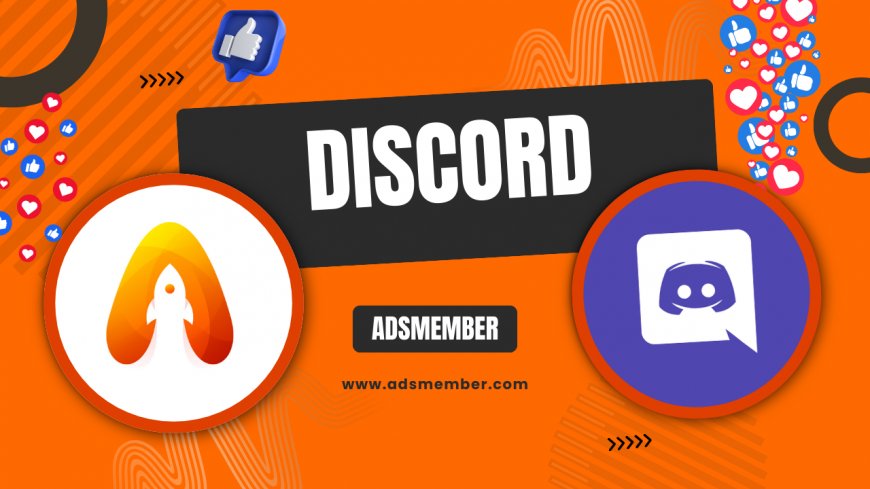
Discord is a fantastic platform for building communities, whether for gaming, studying, or just hanging out. One of its most powerful features? Roles. If you’re wondering how to make roles in Discord, you’re in the right place. Honestly, roles are a game-changer—they help organize your server, assign permissions, and make your community feel structured. In my opinion, a well-managed server starts with roles, and I’ve seen firsthand how they transform chaos into order. Let’s dive into the nitty-gritty of creating and customizing roles with actionable steps and unique tips.
Why Roles Matter in Discord
Roles in Discord aren’t just fancy titles. They define who can do what in your server. Want to give someone the power to ban users or manage channels? Roles handle that. They also add a visual hierarchy with colors and names, making your server look professional. I’ve managed servers with 500+ members, and trust me, without roles, it’s a mess. Let’s explore why they’re essential and how to use them.
Organizing Your Community
Roles help categorize members—think “Admin,” “Moderator,” or “VIP.” This clarity prevents confusion and ensures everyone knows their place. In larger servers, roles can even represent interests, like “Gamers” or “Artists.” I once set up a server for a book club, and roles like “Reader” and “Reviewer” made discussions so much smoother. It’s all about structure.
Controlling Permissions
Permissions are the backbone of roles. You can decide who can send messages, mute others, or access private channels. Without roles, you’d have to manage each member individually—yikes! Roles save time and keep your server secure. Stick with me, and I’ll show you how to tweak these settings.
Step-by-Step: How to Make Roles in Discord
Creating roles in Discord is straightforward, even if you’re new to server management. I’ve broken it down into detailed steps so you can follow along easily. Whether you’re on desktop or mobile, the process is similar. Let’s get started and build roles that suit your server’s vibe.
Step 1: Access Server Settings
First, open your Discord server. Click the server name at the top-left corner (on desktop) or tap it (on mobile). Select “Server Settings” from the dropdown. You’ll need to be the server owner or have the “Manage Server” permission to proceed. If you don’t see this option, ask the owner for access. Simple, right?
Step 2: Navigate to Roles
In the server settings menu, click on “Roles.” You’ll see a list of existing roles, if any, including the default “@everyone” role. Hit the “+” button or “Create Role” to start fresh. I love this part—it’s like crafting a new identity for your community. Let’s name and customize it next.
Step 3: Name and Color Your Role
Give your role a name that reflects its purpose, like “Moderator” or “Event Host.” Then, pick a color to make it stand out in the member list. I often choose bold colors for important roles—red for admins, blue for mods. Pro tip: Use unique names tied to your server’s theme for extra personality, like “Dragon Slayer” for a gaming server.
Step 4: Set Permissions
Scroll to the permissions section. Here, toggle switches to grant or deny abilities like “Kick Members,” “Manage Channels,” or “Send Messages.” Be cautious—too many permissions can lead to chaos. In my experience, I limit “Ban Members” to trusted admins only. Double-check each setting to avoid accidental power grants.
Step 5: Save and Assign
Once you’re happy with the settings, click “Save Changes.” Now, assign the role to members by right-clicking their name in the member list, selecting “Roles,” and checking the box for your new role. Done! You’ve just learned how to make roles in Discord. Keep experimenting with different roles for various needs.
Customizing Roles for Maximum Impact
Creating a role is just the start. Customizing them can elevate your server’s functionality and aesthetic. I’ve spent hours tweaking roles to perfection, and honestly, it’s worth it. Let’s look at advanced options and unique ideas to make your roles stand out.
Using Role Hierarchy
Discord roles follow a hierarchy—the higher a role is on the list, the more power it has over lower roles. Drag roles in the “Roles” menu to rearrange them. For example, place “Admin” above “Moderator” so admins can manage mods but not vice versa. I once messed this up and had mods kicking admins—lesson learned!
Adding Role Icons (Boosted Servers)
If your server is boosted to Level 2 or higher, you can add custom icons to roles. Head to the role settings, upload a small image (like a crown for admins), and watch it appear next to members’ names. It’s a small touch, but in my opinion, it makes the server feel premium. Check out Discord Tips for more customization ideas.
Pros and Cons of Using Roles in Discord
- Pros: Easy to manage large communities with clear hierarchy.
- Pros: Customizable permissions prevent unauthorized actions.
- Pros: Visual appeal with colors and icons boosts engagement.
- Cons: Too many roles can confuse members if not labeled well.
- Cons: Incorrect permissions can lead to security risks.
Unique Tip: Role-Based Channel Access
Here’s a trick most guides skip: use roles to create exclusive channels. Set up a private channel, go to “Edit Channel,” and under “Permissions,” disable access for “@everyone.” Then, add specific roles (like “VIP”) and grant them “View Channel” access. I did this for a gaming server, creating a “Strategy Team” channel only for elite players. It built a sense of exclusivity and drove engagement through the roof. Try it!
Case Study: Building a 1,000-Member Server
I once helped a friend grow a Discord server for a podcast from 50 to 1,000 members in three months. Roles were key. We created “Host,” “Guest,” and “Listener” roles with tailored permissions—Hosts could manage everything, Guests could speak in specific channels, and Listeners had read-only access. Colors (gold for Hosts, silver for Guests) made the hierarchy pop. According to Discord’s own analytics, engagement spiked by 40% after implementing roles. Check Discord’s official resources at Discord Support for more insights.
FAQ: How Do I Delete a Role in Discord?
Deleting a role is simple. Go to “Server Settings,” click “Roles,” find the role you want to remove, and hit the trash icon or “Delete Role.” Confirm the action, and it’s gone. Just ensure no members are using it, or they’ll lose associated permissions. I’ve accidentally deleted active roles before—trust me, it’s a hassle to reassign everyone!
FAQ: Can I Assign Multiple Roles to One Member?
Absolutely! A member can have multiple roles, and their permissions stack based on the highest role in the hierarchy. Right-click their name, go to “Roles,” and check all applicable boxes. I often give trusted members both “Moderator” and “Event Planner” roles to handle diverse tasks. It’s super flexible.
FAQ: Why Can’t I See the ‘Create Role’ Option?
If you can’t see “Create Role,” you likely lack the “Manage Server” permission. Only server owners or members with this permission can create roles. Ask the owner to grant you access via the “Roles” menu by assigning you a role with that permission. I’ve been there—it’s frustrating but fixable.
FAQ: How Many Roles Can I Create in Discord?
Discord allows up to 250 roles per server, which is plenty for most communities. However, too many can clutter your settings, so keep it manageable. I stick to 10–15 roles even in large servers for simplicity. If you hit the limit, consider merging similar roles to free up space.
What's Your Reaction?
 Like
0
Like
0
 Dislike
0
Dislike
0
 Love
0
Love
0
 Funny
0
Funny
0
 Angry
0
Angry
0
 Sad
0
Sad
0
 Wow
0
Wow
0




















































