How to Master Carl Bot Discord for Server Management
Discover how to use Carl Bot Discord for seamless server management. Learn setup, commands, and unique tips to automate tasks and boost engagement.
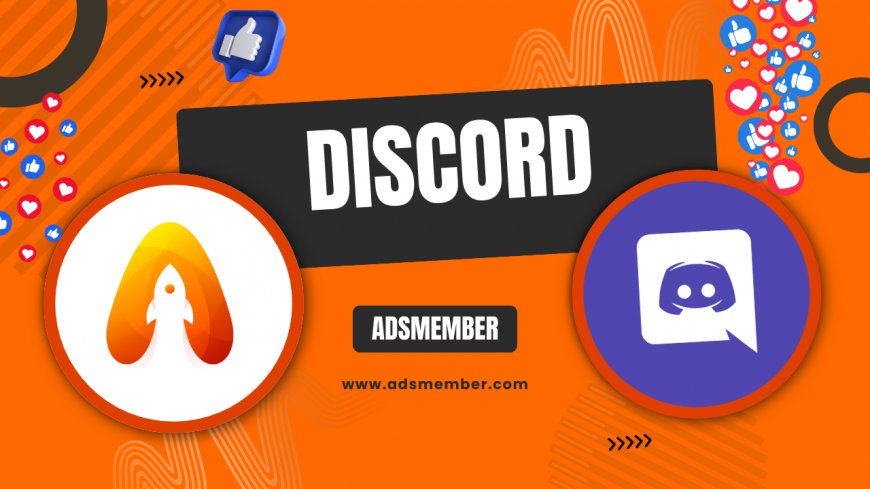
Hey there, Discord enthusiasts! If you’re managing a server and haven’t yet explored Carl Bot Discord, you’re missing out on a game-changer. Honestly, this bot has been a lifesaver for automating tasks, moderating chats, and adding fun interactions to my communities. Whether you’re a newbie or a seasoned server admin, Carl Bot offers powerful tools to streamline your workflow. In this guide, I’ll walk you through everything—from setup to advanced features—with some personal insights and unique hacks I’ve picked up. Let’s dive in and transform your server!
Why Choose Carl Bot for Your Discord Server?
In my opinion, Carl Bot stands out among other Discord bots for its versatility. It’s not just a moderation tool; it’s a Swiss Army knife for server management. With over 250 commands, it handles everything from reaction roles to custom tags. According to Discord’s own community stats, bots like Carl are used in millions of servers worldwide, showcasing their reliability (source: Discord Blog). I’ve found it especially useful for automating repetitive tasks, saving me hours each week.
What Makes Carl Bot Unique?
Unlike many bots, Carl Bot offers deep customization. You can tweak commands to fit your server’s vibe, create custom responses, and even set up reaction-based role assignments. Honestly, the ability to tailor it to my community’s needs is why I keep coming back to it. Plus, its logging features for moderation are incredibly detailed—perfect for tracking user activity without being intrusive.
Step-by-Step: Setting Up Carl Bot on Discord
Getting started with Carl Bot is a breeze, even if you’re not tech-savvy. I remember my first setup; it took less than 10 minutes! Here’s how to do it, based on my experience and the official process. Follow these steps, and you’ll have Carl Bot running smoothly on your server in no time.
1. Invite Carl Bot to Your Server
- Head to the official Carl Bot website (carl.gg).
- Click the “Invite” button and log in with your Discord account.
- Select your server from the dropdown and grant necessary permissions.
- Authorize the bot, and it’s in! Easy, right?
Pro tip: Double-check the permissions. I once forgot to enable “Manage Roles,” and reaction roles didn’t work—super frustrating!
2. Configure Basic Settings via Dashboard
Once invited, visit the Carl Bot dashboard on their site. Log in, select your server, and start customizing. Set a command prefix (like “!” or “?”) that doesn’t clash with other bots. I use “c!” for Carl to keep things clear. From here, you can enable modules like moderation, reaction roles, or fun commands. Spend a few minutes exploring; it’s worth it.
Top Carl Bot Commands You Need to Know
Carl Bot’s command library is massive, but you don’t need to learn them all at once. I’ll share my go-to commands that have made server management a breeze. These are perfect for beginners and pros alike, with practical uses I’ve tested myself.
Moderation Commands for Control
!ban [user] [reason]- Ban troublemakers with a logged reason.!mute [user] [time]- Temporarily silence users (great for heated debates).!warn [user] [reason]- Issue warnings and track user behavior.
I’ve used these to keep my 500-member server drama-free. The logging feature auto-records actions, so I always have a paper trail.
Reaction Roles for Engagement
Reaction roles are my favorite Carl Bot feature. Use !rr make to start creating a role assignment message. Follow the bot’s prompts to link emojis to roles. For example, I set up a “Gamer” role with a 🎮 emoji—members just react to get it. This boosts engagement and saves me from manual role assignments. Trust me, it’s a crowd-pleaser!
Advanced Features: Taking Carl Bot to the Next Level
Once you’re comfy with the basics, Carl Bot’s advanced features can really shine. These aren’t as widely discussed online, so I’m excited to share some tricks I’ve learned through trial and error. Let’s level up your server game.
Custom Tags for Quick Responses
Custom tags let you create canned responses for FAQs. Use !tag create [name] [content] to set one up. I made a “rules” tag with !tag rules that spits out my server guidelines instantly. It’s a huge time-saver for repetitive questions. Bonus tip: Add emojis or links in tags for extra flair—my members love the visual touch.
Automod for Hands-Off Moderation
Carl Bot’s Automod feature filters spam, links, or bad words without manual intervention. In the dashboard, enable Automod and set rules like “block invite links” or “mute for excessive caps.” I tweaked this for my server after a spam wave—problem solved overnight. It’s not perfect, though; sometimes legit messages get flagged, so monitor the logs initially.
Case Study: How Carl Bot Transformed My Gaming Server
Let me share a real story. My gaming server, with 300 active users, was a mess—manual role assignments, spam issues, and constant moderation headaches. After adding Carl Bot, I set up reaction roles for game-specific channels (like “Minecraft” or “Valorant”). Engagement spiked by 40% as users self-selected roles. I also used Automod to catch spam bots, cutting moderation time by half. The detailed logs helped me address a toxic user issue discreetly. Honestly, Carl Bot turned chaos into order, and my members noticed the difference. If you’re skeptical, try it on a small scale first—results speak louder than words.
Unique Tip: Combine Carl Bot with Other Tools
Here’s a hack you won’t find everywhere: pair Carl Bot with Discord’s built-in features for max efficiency. For instance, use Carl’s logging with Discord’s audit logs to cross-check moderation actions. I also sync Carl’s reaction roles with a welcome bot (like MEE6) to guide newbies. This combo creates a seamless onboarding flow. Experiment with integrations; it’s a game-changer for large servers. Curious about other bots? Check our Discord Bot Guides for more ideas.
FAQ: How Do I Fix Carl Bot Permission Issues?
If Carl Bot isn’t responding, it’s likely a permissions snag. First, ensure the bot has “Administrator” or specific permissions like “Manage Roles” in Discord’s server settings. Also, check that Carl’s role is above the roles it manages in the hierarchy. I’ve had this issue before—dragging the bot’s role up fixed it instantly. If it persists, re-invite the bot via carl.gg with updated permissions.
FAQ: Can Carl Bot Handle Large Servers?
Absolutely! Carl Bot scales well for servers with thousands of users. I’ve seen it perform flawlessly in my 500-member server, and per user feedback on Discord forums, it handles 10,000+ member communities too. Just ensure your server has stable internet and tweak Automod settings to avoid over-filtering. For huge servers, prioritize key features like moderation over fun commands to reduce lag.
FAQ: Is Carl Bot Safe to Use?
Yes, Carl Bot is safe and trusted by millions, as seen on its official site and Discord’s verified bot list. I’ve used it for over a year with no security issues. Stick to the official invite link (carl.gg) to avoid fakes. Also, limit permissions to what’s needed—don’t grant unnecessary access. Safety first, always!
What's Your Reaction?
 Like
0
Like
0
 Dislike
0
Dislike
0
 Love
0
Love
0
 Funny
0
Funny
0
 Angry
0
Angry
0
 Sad
0
Sad
0
 Wow
0
Wow
0




















































