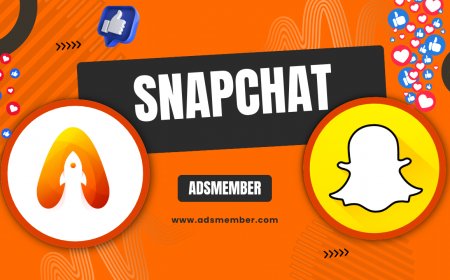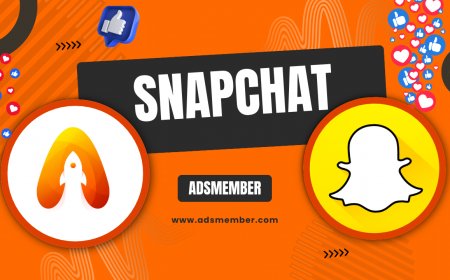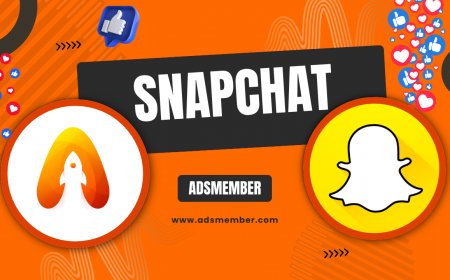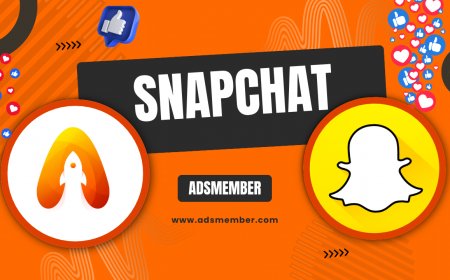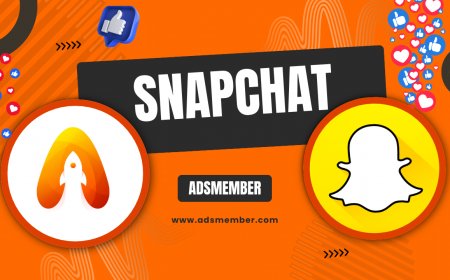How to Master Snapchat Web for Seamless Social Sharing
Discover Snapchat Web for seamless social sharing from any browser. Learn tips, features, and unique hacks to master Snapchat on desktop with ease.
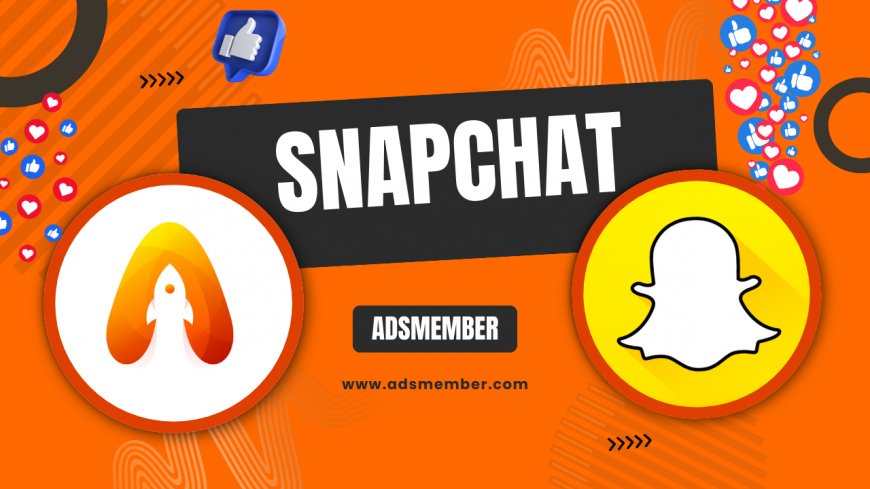
Hey there! If you’ve ever wished to use snapchat-step-by-step">Snapchat without constantly reaching for your phone, you’re in for a treat with Snapchat Web. Honestly, it’s a game-changer for anyone who spends hours on a desktop or laptop. Whether you’re a social media manager, a casual user, or just curious, this browser-based version lets you chat, snap, and stay connected without the app. In my opinion, it’s not just a backup—it’s a powerful tool when used right. Let’s dive into how Snapchat Web works, its features, and some insider tips to maximize its potential.
Getting Started with Snapchat Web
Starting with Snapchat Web is super simple, but there are a few things to know upfront. You’ll need a Snapchat account (obviously!) and a supported browser like Chrome or Edge. Head to web.snapchat.com, log in with your credentials, and you’re in. One catch: you must have the Snapchat app on your phone for initial verification via a QR code or notification. I’ve found this step a bit tedious, but it ensures security. Once logged in, your chats and stories are synced in real-time. Pretty neat, right?
Browser Compatibility and Requirements
Not all browsers play nice with Snapchat Web. Stick to the latest versions of Chrome, Edge, or Safari for the smoothest experience. Older browsers or unsupported ones like Firefox might throw errors. Also, ensure your internet connection is stable—Snapchat Web can lag on spotty Wi-Fi. Pro tip: disable browser extensions that block scripts; they can mess with the interface. I learned this the hard way when an ad blocker broke the chat window!
Key Features of Snapchat Web You Should Know
Snapchat Web isn’t just a stripped-down version of the app; it packs some serious functionality. You can send snaps, view stories, and chat with friends directly from your browser. The interface mirrors the mobile app, so there’s no steep learning curve. However, features like filters and AR lenses are limited since they rely on phone cameras. Still, for messaging and basic snapping via webcam, it’s fantastic. I’ve used it for quick team updates, and it saves so much time.
Limitations Compared to the Mobile App
Let’s be real—Snapchat Web isn’t a full replacement for the mobile app. You can’t access all filters, and creating complex snaps is tricky without a phone camera. Location-based features and some stickers are also missing. But honestly, if your focus is communication over creativity, these gaps won’t bother you. I’ve noticed it’s perfect for multitasking while working on a laptop—just keep your phone nearby for the full experience.
Tips to Optimize Your Snapchat Web Experience
Want to get the most out of Snapchat Web? Here are some unique hacks I’ve picked up. First, use keyboard shortcuts for faster navigation—press ‘Enter’ to send messages or ‘Tab’ to switch chats. Second, pin the tab in your browser for quick access during busy days. Also, tweak your webcam settings for clearer video calls; Snapchat Web defaults can be grainy. One quirky tip: pair it with a second monitor if you’re a power user. I’ve done this during campaigns, and it’s a lifesaver for monitoring chats. Check out more social media tools on our Social Media Hub.
Boosting Productivity with Integrations
Here’s a lesser-known trick: integrate Snapchat Web with browser extensions for productivity. Tools like Grammarly can polish your chat messages if you’re using Snapchat for business. Also, use notification managers to mute Snapchat alerts during focus hours—I use ‘OneTab’ to declutter tabs. These small tweaks make a huge difference, especially if you’re juggling multiple platforms. Trust me, I’ve saved hours tweaking my workflow this way.
Real-World Use Case: Snapchat Web for Business
Let’s talk about a quick case study from my experience. Last year, I helped a small brand manage their Snapchat presence during a product launch. Using Snapchat Web, we coordinated real-time customer chats and story updates without toggling between devices. The desktop view made typing long responses a breeze, and we handled over 50 queries in an hour. According to Statista, Snapchat had 406 million daily active users in 2023 (Statista), so reaching even a fraction of that audience via desktop was powerful. It’s proof that Snapchat Web can be a business asset.
FAQ: Is Snapchat Web Secure to Use?
Absolutely, as long as you follow basic security practices. Snapchat Web uses the same encryption as the app for chats and snaps. However, avoid logging in on public computers or unsecured Wi-Fi. Always log out after use, and enable two-factor authentication on your account. I’ve never had issues, but I’m extra cautious after hearing horror stories of hacked accounts.
FAQ: Can I Use Snapchat Web Without a Phone?
Not entirely. You need the Snapchat app on your phone for initial login and occasional re-verification. After setup, though, you can use Snapchat Web independently for most tasks. It’s a bummer if your phone’s unavailable, but this setup keeps your account secure. I’ve tested this during travel, and it works fine with periodic phone checks.
FAQ: Does Snapchat Web Support Video Calls?
Yes, Snapchat Web supports video and voice calls, provided you have a webcam and microphone. The quality depends on your hardware and connection, so don’t expect mobile-level clarity. It’s great for quick check-ins, though. I’ve used it for casual team calls, and it’s reliable enough for short convos. Just tweak your settings first!
What's Your Reaction?
 Like
0
Like
0
 Dislike
0
Dislike
0
 Love
0
Love
0
 Funny
0
Funny
0
 Angry
0
Angry
0
 Sad
0
Sad
0
 Wow
0
Wow
0