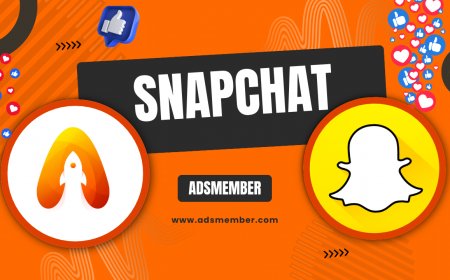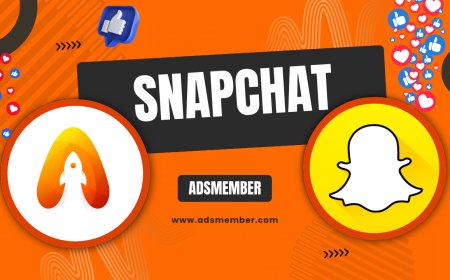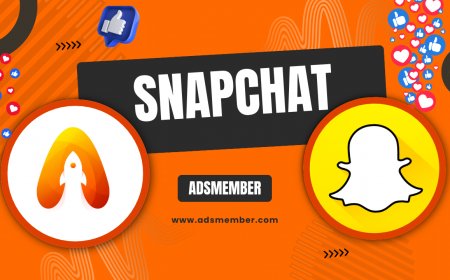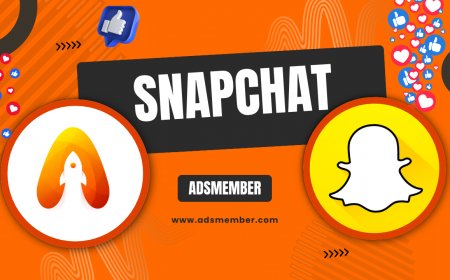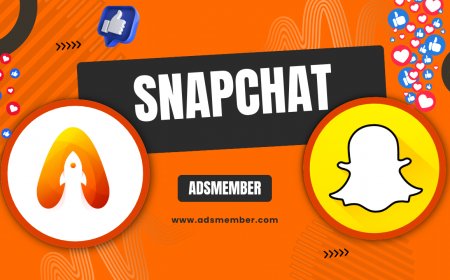How to Master the Snapchat Timer for Epic Snaps
Unlock the power of the Snapchat timer to create stunning snaps! This guide covers tips, tricks, and unique hacks to master the timer feature for hands-free…
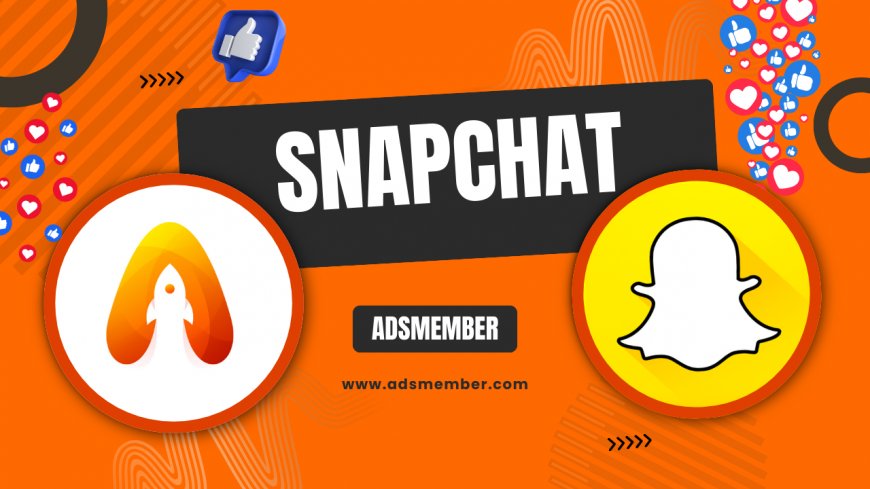
Hey there, snapchat-plus">Snapchat enthusiasts! If you’ve ever struggled to get that perfect hands-free shot or wished you had more control over your snaps, the Snapchat timer is your new best friend. Honestly, I’ve been obsessed with this feature since I discovered how much it elevates my content. Whether you’re posing for a group pic or setting up an aesthetic solo shot, mastering the Snapchat timer can transform your game. Let’s dive into how to use it and why it’s a total game-changer.
Understanding the Snapchat Timer: What It Is and Why It Matters
If you’re new to Snapchat or haven’t explored all its nooks and crannies, the Snapchat timer is a built-in tool that lets you delay the shutter for hands-free photos. It’s tucked away in the camera settings, often overlooked, but trust me, it’s a hidden gem. I’ve used it countless times for perfectly timed shots without awkwardly reaching for the capture button.
This feature is especially clutch for creators who want to step away from their phone and still nail the shot. According to Statista, Snapchat boasts over 406 million daily active users as of 2023 (Statista), and many of them are content creators just like us. The timer helps you stand out with polished, professional-looking snaps.
How to Access the Snapchat Timer
Accessing the Snapchat timer is super simple, but it’s not immediately obvious if you’re not familiar with the app’s interface. Open your Snapchat app and head to the camera screen. On the right-hand side, you’ll see a vertical toolbar with icons—look for the little clock symbol. Tap it, and you’ll get options to set a delay of 3, 5, or 10 seconds before the snap is taken.
Pro tip: Test each delay to see what works best for your setup. I usually go with 10 seconds for group shots so everyone can get in position. It’s a small tweak, but it makes a huge difference in avoiding those blurry, rushed photos.
Why the Timer Boosts Creativity
Using the Snapchat timer isn’t just about convenience; it’s about unlocking creativity. Imagine setting up a scenic shot with your phone propped on a ledge—no more awkward arm stretches or shaky hands. I’ve used it to capture candid moments during hikes, and the results are always frame-worthy.
It also lets you experiment with poses or props without the stress of pressing the button mid-action. In my opinion, this tiny feature turns Snapchat into a mini-studio for spontaneous creators. If you’re into storytelling through snaps, the timer is your secret weapon.
Advanced Snapchat Timer Hacks for Next-Level Content
Now that you’ve got the basics down, let’s talk about some advanced hacks to take your Snapchat timer game to the next level. Honestly, these tricks have saved me so much time and frustration while creating content. From combining features to unique setups, here’s how to make the most of this tool.
Pair the Timer with Other Snapchat Features
One of my favorite hacks is combining the Snapchat timer with filters and lenses for dynamic shots. Set your timer, pick a cool AR lens, and get into position for a snap that pops. I’ve done this for quirky group photos where everyone jumps at the right moment—it’s pure gold.
You can also pair the timer with Snapchat’s multi-snap feature to capture a sequence of timed shots. This is perfect for creating mini-stories or tutorials without needing a second pair of hands. Check out more creative ideas on our Snapchat Tips page for inspiration.
Set Up Stable Shots with DIY Gear
Here’s a tip you won’t find everywhere: use everyday items as makeshift tripods to stabilize your phone for timer shots. I’ve propped my phone on books, water bottles, or even a rolled-up towel during impromptu shoots. It’s not fancy, but it works like a charm.
If you’re serious about content creation, invest in a small tripod or phone stand for under $20. Combine this with the 10-second timer, and you’ve got a setup for professional-looking snaps. I’ve used this hack for flat lays and outfit shots, and the consistency in framing is unreal.
Case Study: My Viral Snapchat Timer Moment
Let me share a quick story. Last summer, I used the Snapchat timer to capture a sunset beach shot with friends. I set my phone on a rock, used the 10-second delay, and we all jumped into frame just as the sun dipped below the horizon. The snap got over 500 views in my story, and tons of DMs asking how I did it.
The key was preparation: test your angle before setting the timer, and always do a practice run. That one viral moment taught me the power of combining the timer with the right environment. It’s all about timing—pun intended!
Common Snapchat Timer Mistakes and How to Avoid Them
While the Snapchat timer is awesome, it’s not foolproof. I’ve made plenty of mistakes with it, from blurry shots to missed frames, and I’m guessing you might too if you’re just starting out. Let’s break down some common pitfalls and how to dodge them for flawless snaps.
Timing Missteps and How to Fix Them
One big mistake is choosing the wrong delay. Picking a 3-second timer when you’re far from the camera often means you’re not in position when the snap happens. I’ve flubbed so many shots this way, and it’s frustrating. Always overestimate the time you need—start with 10 seconds and adjust down if necessary.
Another issue is forgetting to check your surroundings. Make sure nothing (or no one) photobombs your shot during the delay. I’ve learned this the hard way during a park shoot when a random dog jumped into frame. Double-check before you hit start!
Lighting and Stability Woes
Lighting can make or break a timed snap. If you’re shooting in low light, the delay might result in a blurry image since Snapchat’s camera struggles without stabilization. My advice? Use natural light or a ring light if indoors, and always prop your phone securely.
Stability is another sneaky issue. A wobbly phone during the timer countdown can ruin your shot. I’ve started using a small piece of sticky tack under my phone on uneven surfaces—it’s a weird hack, but it keeps things steady for those 10 seconds.
FAQs About Using the Snapchat Timer
Can I Use the Snapchat Timer for Videos?
Unfortunately, no—the Snapchat timer is currently only available for still photos, not videos. If you want hands-free video recording, you’ll need to use a separate app or prop your phone and manually start recording. I hope Snapchat adds this feature soon because it would be a total game-changer.
How Do I Turn Off the Snapchat Timer After Using It?
Turning off the timer is easy. Just go back to the camera screen, tap the clock icon again, and select ‘No Timer’ or the crossed-out clock option. I’ve accidentally left it on before, so make sure to double-check before your next snap!
Does the Snapchat Timer Work with Front and Back Cameras?
Yes, the timer works with both front and back cameras, which is awesome for selfies or scenic shots. I use it with the back camera for better quality, but the front works great for quick solo snaps. Just flip the camera as needed before setting the delay.
Did you know you can combine the timer with Snapchat’s grid feature for better framing? Enable the grid in settings under ‘Additional Services,’ then use the timer for hands-free alignment. I’ve used this for perfectly centered product shots, and it’s a lifesaver for OCD creators like me. Try it out next time you’re snapping something symmetrical!
Bonus Tip: Hidden Snapchat Timer Combos

Here’s a quick pros and cons list to sum up the Snapchat timer:
- Pros: Hands-free snapping, perfect for group photos, boosts creativity with timed setups.
- Pros: Easy to access and adjust delay settings for flexibility.
- Cons: Limited to photos only, no video support.
- Cons: Requires stable setup to avoid blurry shots.
If you’re into coding or tech tweaks, here’s a little bonus for automating repetitive Snapchat tasks (not directly timer-related, but useful for power users). Use a simple script to schedule posts or reminders for snapping with tools like Python and Snapchat’s unofficial API. Here’s a snippet to get started:
# Example Python reminder for Snapchat snaps
import schedule
import time
def snap_reminder():
print('Time to set up a timed Snapchat shot!')
schedule.every().day.at('18:00').do(snap_reminder)
while True:
schedule.run_pending()
time.sleep(1)
Wrapping up, the Snapchat timer is an underrated feature that can seriously level up your content. I’ve shared my personal hacks, mistakes, and even a viral moment to show you its potential. Whether you’re a casual user or a content creator, experiment with this tool, combine it with other features, and watch your snaps go from basic to epic. Got a cool timer trick? Drop it in the comments or check out more guides on Social Media Hacks. Happy snapping!
What's Your Reaction?
 Like
0
Like
0
 Dislike
0
Dislike
0
 Love
0
Love
0
 Funny
0
Funny
0
 Angry
0
Angry
0
 Sad
0
Sad
0
 Wow
0
Wow
0