How to Open Discord Overlay: A Step-by-Step Guide
Learn how to open Discord overlay with this easy guide. Fix issues, customize settings, and enhance your gaming experience with step-by-step tips.
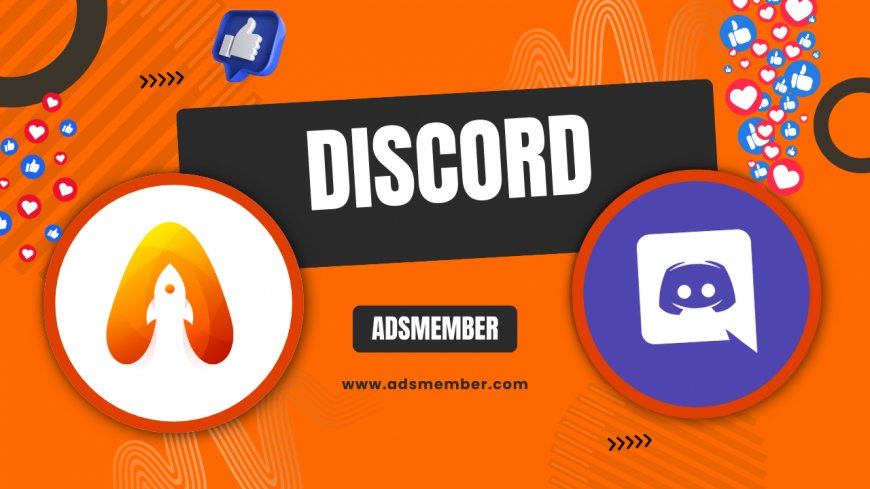
Hey there, fellow gamers and Discord enthusiasts! If you’ve ever wondered how to open Discord overlay while in-game, you’re in the right place. This nifty feature lets you chat, check notifications, or manage voice channels without tabbing out. Honestly, it’s a game-changer for multitasking during intense sessions. In my opinion, mastering this can elevate your gaming setup overnight. Let’s dive into the steps, troubleshoot common hiccups, and share some unique tips I’ve picked up over years of using Discord.
Why Use Discord Overlay?
Discord overlay is like having a mini chat window right on your game screen. It’s perfect for coordinating with friends during multiplayer matches or just keeping the convo alive. I’ve found it invaluable in games like Overwatch where quick communication is key. Plus, it reduces distractions since you don’t need to Alt-Tab constantly.
How It Enhances Gaming
The overlay shows who’s talking, lets you mute others, and even displays messages without breaking your focus. According to a 2022 Statista report, over 150 million monthly active users rely on Discord for gaming communities (Statista). Many of them use overlay as a core feature. It’s seamless once you get it working!
Step-by-Step: How to Open Discord Overlay
Opening the Discord overlay is super straightforward, but you need to ensure it’s enabled first. I’ve broken this down into clear steps based on my own setup process. Follow along, and you’ll be chatting in-game in no time.
Step 1: Enable Overlay in Discord Settings
Open Discord on your desktop (sorry, mobile users, this feature is PC-only for now). Head to ‘User Settings’ (the gear icon near your profile). Click on ‘Game Overlay’ under the ‘App Settings’ section. Toggle on ‘Enable in-game overlay.’ Easy peasy! I always double-check this setting after updates since they can reset preferences sometimes.
Step 2: Set the Overlay Shortcut
In the same ‘Game Overlay’ menu, you’ll see a keyboard shortcut option. The default is often Shift + ` (tilde key), but you can customize it. I switched mine to Ctrl + Shift + O because it felt more intuitive. Test it out in a game to make sure it doesn’t clash with other hotkeys.
Step 3: Launch a Game and Test It
Fire up any game recognized by Discord. Press your shortcut key, and the overlay should pop up on the left side of your screen. If it doesn’t, don’t panic—we’ll troubleshoot that next. I remember testing this with CS:GO and being amazed at how smooth it was.
Troubleshooting: Why Won’t My Discord Overlay Open?
Okay, let’s be real—tech isn’t always perfect. If your Discord overlay refuses to open, I’ve been there, and it’s frustrating. Here are some fixes based on my own late-night troubleshooting sessions.
Check If the Game Is Supported
Discord overlay doesn’t work with every game automatically. Open ‘Activity Settings’ > ‘Registered Games’ in Discord to see if your game is listed. If not, click ‘Add it!’ and manually select the game’s executable. I had to do this for an older title once, and it worked like a charm.
Disable Conflicting Software
Some apps like antivirus or other overlays (think Steam or NVIDIA) can block Discord’s overlay. Temporarily disable them to test. I had an issue with GeForce Experience once, and turning off its overlay fixed everything. Check out Discord’s official support for more on this (Discord Support).
Customizing Your Discord Overlay
Once it’s working, tweak the overlay to fit your vibe. You can adjust its position, size, and opacity in the ‘Game Overlay’ settings. I prefer a small, semi-transparent window in the top-left corner so it doesn’t block critical HUD elements in games like Apex Legends.
Unique Tip: Pin Important Channels
Here’s a trick most guides skip: you can pin specific voice or text channels in the overlay. Right-click a channel in the overlay and select ‘Pin.’ This keeps your main squad chat front and center. I started doing this during raid nights in Destiny 2, and it saved so much scrolling hassle.
If your game lags with overlay on, lower its opacity or disable avatar animations in the settings. I noticed a frame drop in graphically heavy games, so I tweaked these options. Also, ensure Discord isn’t running in ‘High Priority’ mode in Task Manager—balance it with your game’s needs.
Bonus Tip: Optimize Overlay Performance
Personal Story: My First Overlay Experience
I’ll never forget the first time I got Discord overlay working during a late-night Fortnite session. My squad was hyped, and I could finally mute that one friend who kept heavy-breathing into the mic without leaving the game. It felt like unlocking a superpower! Honestly, it strengthened our team synergy overnight. Have you had a similar ‘aha’ moment with Discord?
FAQ: How to Open Discord Overlay
Why isn’t my Discord overlay showing up?
It could be disabled in settings, or your game might not be recognized by Discord. Check ‘Game Overlay’ in User Settings and ensure the game is added under ‘Registered Games.’ Also, conflicting software like other overlays can interfere—disable them temporarily.
Can I use Discord overlay on consoles?
Unfortunately, no. Discord overlay is currently a desktop-only feature for Windows and macOS. Console gamers can use Discord via mobile or browser for chat, but the in-game overlay isn’t supported yet. Check Discord Tips for updates.
How do I change the Discord overlay shortcut?
Go to ‘User Settings’ > ‘Game Overlay’ in Discord. You’ll see the shortcut key option—click it and press your preferred combo. Make sure it doesn’t conflict with game controls. I use Ctrl + Shift + O for mine!
Does Discord overlay impact game performance?
It can, especially on low-spec PCs. Reduce opacity or disable animations in overlay settings to minimize lag. I’ve noticed slight FPS drops in heavy games, so tweak as needed for smooth gameplay.
Mastering how to open Discord overlay can truly transform your gaming sessions. From quick chats to seamless coordination, it’s a tool I can’t live without. If you’ve got quirks or cool tricks with the overlay, drop them in the comments—I’d love to hear! And for more guides, swing by Discord Tips. Let’s keep the convo going!
What's Your Reaction?
 Like
0
Like
0
 Dislike
0
Dislike
0
 Love
0
Love
0
 Funny
0
Funny
0
 Angry
0
Angry
0
 Sad
0
Sad
0
 Wow
0
Wow
0




















































