How to Register on Discord: A Step-by-Step Guide
Learn how to register on Discord with this easy step-by-step guide. From account setup to server joining, get started on this popular gaming and community…
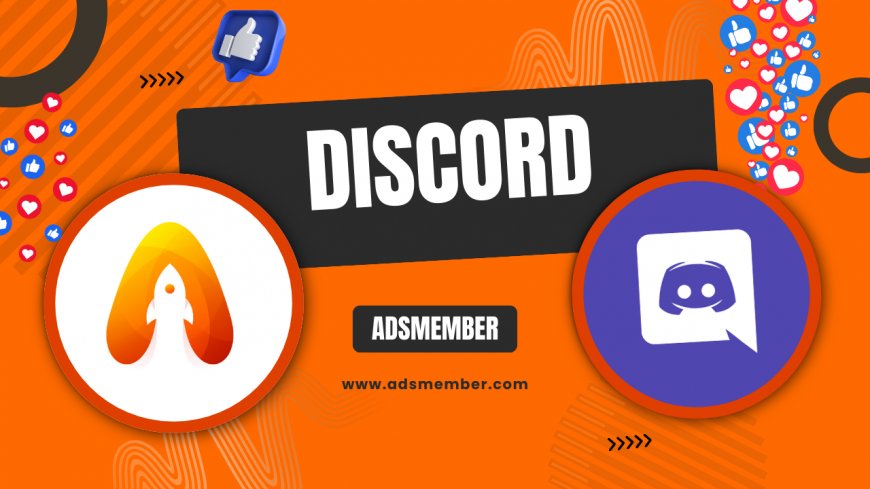
Getting started with discord-server-safely-and-easily">Discord is a breeze, and honestly, I’m excited to walk you through it. Whether you’re a gamer, a content creator, or just looking to connect with like-minded folks, Discord is the go-to platform for voice and text chat. Registering is your first step into a world of vibrant communities, and in my opinion, it’s one of the most user-friendly apps out there. Let’s dive into how to create your account and set yourself up for success with some unique tips I’ve picked up over the years.
Why Choose Discord for Community Building?
Discord isn’t just a chat app; it’s a hub for communities. With over 150 million monthly active users as of 2023 (source: Statista), it’s a powerhouse for gamers, hobbyists, and professionals alike. I’ve seen firsthand how it brings people together, from gaming squads to study groups. The platform offers free voice channels, customizable servers, and bot integrations—features you won’t find combined elsewhere. Ready to join the fun? Let’s start with registration.
What Makes Discord Stand Out?
Unlike other platforms, Discord lets you create or join servers—think of them as private clubs—with granular control over roles and permissions. Honestly, the flexibility is unmatched. You can host a server for 10 friends or 10,000 fans with ease. Plus, its low-latency voice chat is a game-changer for real-time communication, especially during intense gaming sessions.
Step-by-Step Guide to Discord Register
Creating a Discord account is straightforward, but I’ll break it down with extra details to avoid hiccups. Follow these steps, and you’ll be chatting in no time. I’ve even thrown in a personal tip or two to make your setup smoother.
Step 1: Visit the Discord Website or Download the App
Head to Discord’s official site or download the app (available on iOS, Android, Windows, and macOS). I prefer starting on the desktop for a bigger screen, but the mobile app is just as intuitive. Click on “Register” if you’re on the web or “Create an Account” in the app. It’s that simple to kick things off.
Step 2: Fill in Your Details
You’ll need an email, username, password, and date of birth. Pro tip: Use a unique username that reflects your personality or gaming tag—mine’s inspired by a favorite game character! Discord will check if it’s available. Also, pick a strong password with a mix of characters. They’ll send a verification email, so keep your inbox handy.
Step 3: Verify Your Email
Check your email for a verification link from Discord. Click it to confirm your account. I’ve had friends skip this step and get locked out temporarily, so don’t ignore it. If you don’t see the email, check your spam folder. Once verified, you’re officially in!
Step 4: Set Up Your Profile
Upload a profile picture and write a short bio. In my opinion, a fun avatar goes a long way in making you recognizable in servers. You can tweak these later under “User Settings.” Also, enable two-factor authentication (2FA) right away for added security—it’s under “My Account” settings.
Joining Your First Server After You Register on Discord
Now that you’ve registered, it’s time to join a community. Servers are the heart of Discord, and finding the right one can be exciting. I remember joining my first gaming server—felt like finding my tribe! Here’s how to get started.
How to Find and Join Servers
Click the “+” icon on the left sidebar to create a server or join one via an invite link. You can also explore public servers through Discord’s “Discover” feature or sites like Disboard. My unique tip? Search for niche servers related to your hobbies on Reddit—many communities share invite links there.
Unique Tips for a Stellar Discord Start
Beyond the basics, here are some insider tips I’ve learned from years of using Discord. These aren’t your typical “set up your mic” suggestions—they’re game-changers for new users.
Customize Notification Settings Early
Discord notifications can be overwhelming if you’re in multiple servers. Go to “User Settings > Notifications” and tweak them. I mute servers I’m less active in and only allow mentions to ping me. This saved me from constant distractions during work hours.
Use Bots for Automation
Invite bots like MEE6 or Dyno to your server for moderation and fun commands. I added a music bot to my server, and it’s been a hit during late-night gaming. Search for bots on Top.gg and follow their setup guides.
Visualizing Discord’s Growth with Data
Discord’s rise is staggering, and I’ve put together a simple SVG chart to show its user growth. This data, sourced from Statista, highlights why registering now means joining a thriving platform.
FAQ: Can I Register on Discord Without an Email?
No, an email is mandatory for Discord registration. It’s used for verification and account recovery. If you’re worried about privacy, consider using a secondary email address. Just ensure you have access to it for the verification step.
FAQ: Is Discord Free to Register and Use?
Yes, registering on Discord is completely free, and most features—like creating servers and voice chat—are free too. There’s an optional Nitro subscription for perks like custom emojis and higher-quality streaming, but it’s not required to enjoy the platform.
FAQ: Can I Change My Username After I Register on Discord?
Absolutely! Go to “User Settings > My Account” and click “Edit” next to your username. You can change it anytime, though some servers might display your nickname instead. Check out more tips on Discord Guides.
FAQ: What If I Don’t Receive the Verification Email?
If you don’t see the email, check your spam or junk folder. If it’s still missing, request a new verification link via the Discord app or website. Ensure your email was entered correctly during registration. If issues persist, contact Discord support.
What's Your Reaction?
 Like
0
Like
0
 Dislike
0
Dislike
0
 Love
0
Love
0
 Funny
0
Funny
0
 Angry
0
Angry
0
 Sad
0
Sad
0
 Wow
0
Wow
0




















































