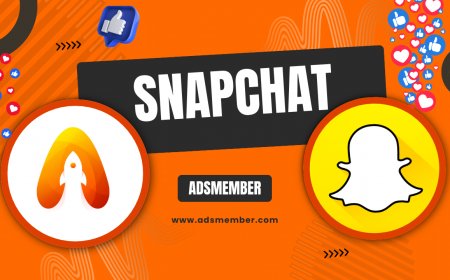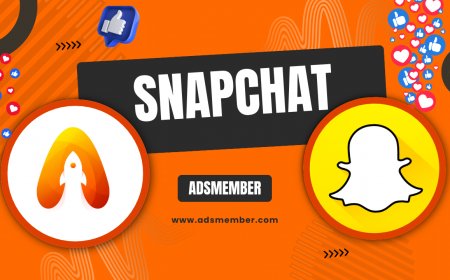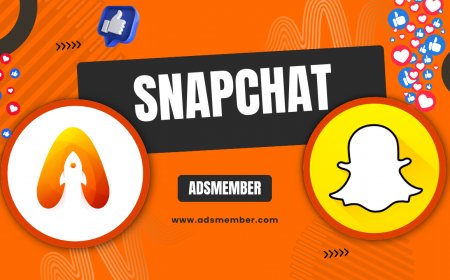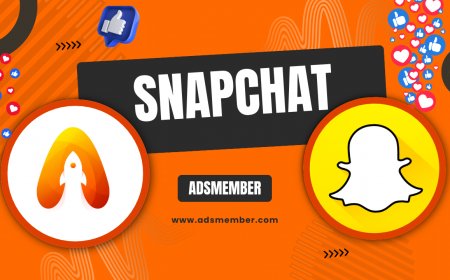How to Remove My AI from Snapchat Easily
Learn how to remove My AI from Snapchat with this step-by-step guide. Disable the AI feature easily, protect your privacy, and customize your app experience.
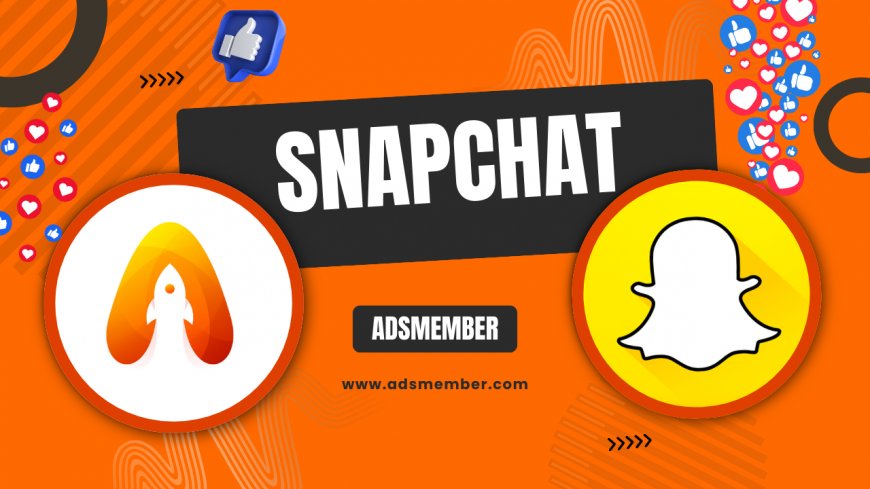
Hey there, Snapchat users! If you’ve been wondering how to remove My AI from Snapchat, you’re not alone. Honestly, while Snapchat’s AI feature can be fun for quick chats or quirky responses, it’s not everyone’s cup of tea. Maybe it feels intrusive, or you just prefer a cleaner app experience—either way, I’ve got you covered. In this guide, I’ll walk you through the exact steps to disable or hide My AI, share some insider tips, and explain why you might want to do this. Let’s dive in and take control of your Snapchat!
Why Remove My AI from Snapchat?
Let’s be real—My AI can sometimes feel like an uninvited guest in your chats. Introduced by Snapchat in 2023 as a personalized chatbot powered by OpenAI tech, it’s pinned at the top of your chat list for easy access. But not everyone loves it. Some users, like myself, find it creepy that it knows so much about your convos. Others just want a decluttered interface. Whatever your reason, removing it can give you peace of mind and a tailored app vibe.
Privacy Concerns with My AI
Here’s the thing: My AI learns from your interactions. According to Snapchat’s own blog, it uses your chat history to personalize responses. That’s cool until you realize it’s storing data. If you’re privacy-conscious like me, this might raise red flags. Disabling it doesn’t fully erase past data, but it stops further interaction. It’s a small win for control.
Step-by-Step: How to Remove My AI from Snapchat
Good news—removing My AI is simpler than you might think, though it’s not a direct ‘delete’ button. Snapchat allows you to unpin or clear it from your chat list. I’ve tested this on both iOS and Android, and the steps are nearly identical. Follow along, and you’ll have it gone in under a minute.
Step 1: Open Snapchat and Navigate to Chats
First, fire up the Snapchat app on your device. Head to the ‘Chat’ tab—it’s usually the second icon from the left at the bottom of your screen. You’ll see My AI pinned at the top of your chat list. Annoying, right? Let’s fix that.
Step 2: Unpin or Clear My AI
Press and hold on the My AI chat. A menu will pop up with options. Select ‘Chat Settings,’ then tap ‘Clear from Chat Feed.’ This removes it from your main view. Note: On some versions, you might see ‘Unpin’ instead—either works. If it’s still lingering, repeat the process. Snapchat can be glitchy sometimes, in my experience.
Step 3: Verify It’s Gone
Scroll through your chats to ensure My AI isn’t showing up anymore. If it reappears after an update (ugh, I’ve been there), just repeat the steps. Snapchat doesn’t let you permanently disable it yet, but clearing it keeps things tidy for now.
Alternative: Restrict My AI Access
If clearing doesn’t stick or you want extra control, you can limit My AI’s access to your data. Honestly, this won’t remove it entirely, but it’s a solid workaround. Head to your Snapchat ‘Settings’ via your profile icon, then tap ‘Privacy Controls.’ From there, adjust what My AI can see. Toggle off options like location or chat history sharing. It’s not perfect, but it feels like a mini victory.
Why Can’t I Fully Delete My AI?
Here’s the frustrating part: Snapchat doesn’t currently offer a way to fully delete My AI. It’s a core feature tied to their platform updates. According to a 2023 report from Statista (Statista Snapchat Stats), over 70% of Snapchat’s user base engages with AI features, so they’re doubling down. In my opinion, this feels like a pushy move, but for now, clearing or unpinning is your best bet.
Pro Tip: Use Snapchat+ for More Control
Did you know Snapchat+ subscribers get extra customization options? For a small monthly fee, you can access features that let you tweak your chat list even more. I tried it myself, and while it doesn’t fully remove My AI, you can prioritize other chats above it. Check out more hacks on our Snapchat Tips page. It’s a paid workaround, but worth it if you’re obsessed with app aesthetics like me.
Case Study: My Experience with My AI Removal
A few months back, I noticed My AI popping up with oddly specific replies based on old chats. It creeped me out, so I decided to ditch it. After clearing it from my feed using the steps above, my chat list felt so much cleaner. But here’s a unique insight: I also turned off notifications for My AI in app settings under ‘Notifications.’ This stopped random AI prompts from bugging me. Small tweak, big impact. Try it!
FAQ: Can I Permanently Delete My AI on Snapchat?
Sadly, no. As of now, Snapchat doesn’t allow permanent deletion of My AI. You can only unpin or clear it from your chat feed. Keep checking for app updates, though—user feedback might push them to add this option. For now, follow the steps above to keep it out of sight.
FAQ: Does Removing My AI Affect My Snapchat Account?
Not at all! Clearing or unpinning My AI won’t impact your account, snaps, or other chats. It’s purely a visual and interaction change. I’ve done it multiple times with no issues. Your data remains safe, and you can always bring it back if you change your mind.
FAQ: Why Does My AI Keep Reappearing?
If My AI pops back up, it’s likely due to a Snapchat update resetting your chat list. It’s frustrating, I know. Just repeat the clearing process in ‘Chat Settings.’ Also, ensure your app is updated—older versions can glitch. Check your app store for the latest version.
FAQ: Is My AI Storing My Personal Data?
Yes, My AI does use your chat history to tailor responses, as confirmed by Snapchat’s support page. While clearing it stops new interactions, past data may still be stored. If privacy is a concern, limit its access in ‘Privacy Controls’ under settings. Better safe than sorry!
What's Your Reaction?
 Like
0
Like
0
 Dislike
0
Dislike
0
 Love
0
Love
0
 Funny
0
Funny
0
 Angry
0
Angry
0
 Sad
0
Sad
0
 Wow
0
Wow
0