How to Screen Share on Discord Like a Pro
Learn how to screen share on Discord with this step-by-step guide. Master settings, troubleshoot issues, and get pro tips for seamless streaming and…
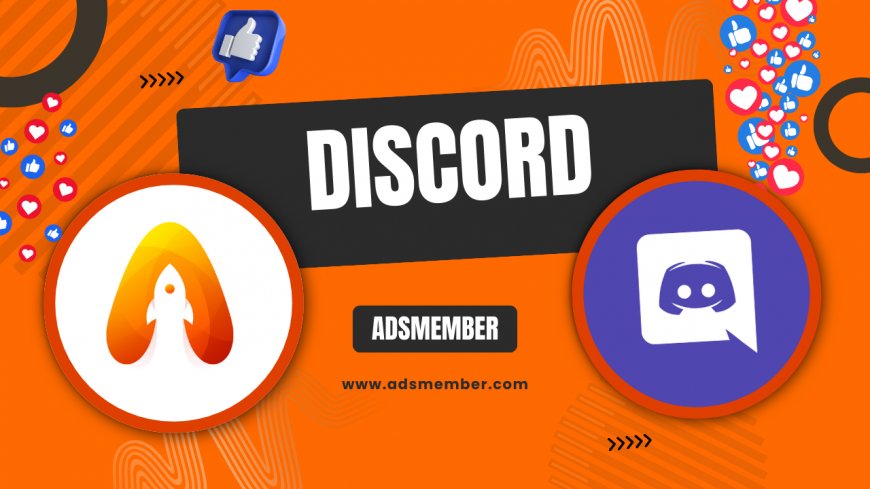
Hey there! If you’ve ever wanted to share your screen on Discord to show off a game, collaborate on a project, or just hang out with friends, you’re in the right place. Honestly, screen sharing on Discord is a game-changer, but it can be tricky if you’re new to it. In my opinion, once you nail the basics, it’s incredibly smooth. I’ve spent countless hours streaming gameplay and working with teams on Discord, so I’m excited to walk you through every step. Let’s dive into how to screen share on Discord, troubleshoot common hiccups, and even throw in some unique tips you won’t find elsewhere.
Why Screen Share on Discord?
Discord isn’t just for gamers—it’s a powerhouse for communication. Screen sharing lets you present ideas, stream movies, or troubleshoot tech issues in real-time. According to Statista, Discord had over 150 million monthly active users in 2021 (Statista), and a huge chunk relies on features like screen sharing for collaboration. In my experience, it’s the go-to for remote teams and casual hangouts alike. So, why not master it?
The Benefits of Discord Screen Sharing
Screen sharing on Discord offers low-latency streaming, which is perfect for gamers needing real-time feedback. It’s also free, unlike some paid alternatives. You can share specific apps or your entire screen, giving flexibility for presentations or casual chats. I’ve used it to walk friends through software bugs, and it’s a lifesaver. Plus, with voice chat integration, you don’t need multiple tools.
Step-by-Step: How to Screen Share on Discord
Ready to get started? I’ll break this down into simple steps. Whether you’re on desktop or mobile, I’ve got you covered. Honestly, it’s easier than you think, but attention to detail—like permissions and settings—makes all the difference. Let’s walk through it together.
1. Set Up Your Discord Environment
First, ensure you’re in a voice channel. Join a server or create a private call with friends. Without this, the screen share option won’t appear. If you’re an admin, double-check that permissions allow screen sharing for members (under ‘Server Settings’ > ‘Roles’). I’ve seen newbies skip this and get frustrated, so don’t overlook it! Also, close unnecessary apps to avoid lag during streaming.
2. Start Screen Sharing on Desktop
On the Discord desktop app, look for the ‘Screen Share’ icon (a monitor with an arrow) at the bottom of your voice channel panel. Click it, and you’ll see options to share your entire screen, a specific window, or an application. Pick what suits you—I often share just a browser tab for privacy. Adjust resolution (up to 1080p for Nitro users) and frame rate (30–60 FPS). Hit ‘Go Live,’ and you’re streaming! Easy, right?
3. Screen Sharing on Mobile
For mobile users, open the Discord app and join a voice channel. Swipe up to access controls, then tap the ‘Share Your Screen’ option. You’ll need to grant permissions for Discord to access your screen. Unlike desktop, you can’t choose specific apps—it’s the whole screen. I’ve used this to show friends mobile games, but beware of notifications popping up. It’s not as polished as desktop, in my opinion, but it works.
Troubleshooting Common Issues
Let’s be real—tech isn’t always perfect. I’ve run into my fair share of glitches while screen sharing on Discord, from black screens to audio issues. Here’s how to fix the most common problems with solutions I’ve tested myself.
Black Screen or No Video
If viewers see a black screen, it’s often due to hardware acceleration conflicts. Go to ‘User Settings’ > ‘Appearance’ and toggle off ‘Hardware Acceleration.’ Restart Discord, and it should work. Another culprit? Sharing a full-screen game without proper permissions. Switch to windowed mode or ensure Discord has admin access. I’ve fixed this countless times for friends—it’s frustrating but solvable.
Audio Not Sharing
If your audio isn’t coming through, check the ‘Share Sound’ box when starting your stream. Also, ensure your computer’s sound isn’t muted. For app-specific audio, select the right window to share. I once forgot this during a movie night stream and felt so silly. If all else fails, restart Discord or update your audio drivers.
Pro Tips for Flawless Screen Sharing
Want to take your Discord screen sharing to the next level? I’ve got some insider tips that I’ve picked up over years of using the platform. These aren’t your typical ‘update your app’ suggestions—they’re practical hacks for better streams.
Optimize Bandwidth for Smoother Streams
High-quality streams eat up bandwidth. If you’re lagging, lower your resolution or frame rate in the screen share settings. Nitro users can stream at 1080p/60 FPS, but for free users, 720p/30 FPS is often enough. Also, ask others in the call to mute their mics if they’re not speaking—it frees up bandwidth. I’ve used this trick during large group streams, and it’s a lifesaver.
Use Custom Overlays for Engagement
Here’s a unique idea: use tools like OBS Studio to add overlays or captions to your screen share. Stream your setup through OBS, then share the OBS window on Discord. I’ve done this for gaming streams, adding a webcam feed and chat box. It’s a bit advanced, but it makes your stream look professional. Check OBS guides on their site (OBS Project) for setup help.
Visual Guide: Discord Screen Share Settings
This infographic highlights key settings you’ll tweak while sharing. Honestly, having a visual reference saved me tons of time when I started. Keep it handy for your first few streams!
FAQ: How to Screen Share on Discord
Got questions? I’ve compiled the most common ones I’ve heard from friends and online communities. Let’s clear up any confusion with quick, actionable answers.
Can I Screen Share on Discord Without Nitro?
Absolutely! Free users can screen share at 720p resolution and 30 FPS. Nitro boosts this to 1080p and 60 FPS, plus longer Go Live streams. In my opinion, the free version is plenty for casual use. Just join a voice channel and start sharing. If you need higher quality, Nitro’s worth considering for frequent streamers.
Why Can’t My Friends Hear Audio During Screen Share?
This usually happens if you didn’t check ‘Share Sound’ when starting the stream. Go back to the sharing menu and enable it. Also, ensure your device audio isn’t muted. I’ve made this mistake during tutorials—super embarrassing! If it’s still not working, restart Discord or check your sound settings.
How Do I Stop Screen Sharing on Discord?
Stopping is simple. Click the ‘Stop Sharing’ button at the bottom of the Discord window or in the voice channel panel. You’ll see a confirmation pop-up. I’ve accidentally left streams running, so always double-check. Alternatively, leaving the voice channel stops the share automatically.
Can I Screen Share on Discord Mobile?
Yes, but it’s limited compared to desktop. Join a voice channel, swipe up, and tap ‘Share Your Screen.’ You’ll share your entire screen, not specific apps. Grant permissions when prompted. Honestly, I find mobile sharing less private due to notifications, so use it cautiously. Check out more Discord Tips for advanced features.
What's Your Reaction?
 Like
0
Like
0
 Dislike
0
Dislike
0
 Love
0
Love
0
 Funny
0
Funny
0
 Angry
0
Angry
0
 Sad
0
Sad
0
 Wow
0
Wow
0




















































