How to Transfer Ownership of a Discord Server Easily
Learn how to transfer ownership of a Discord server with this step-by-step guide. Ensure a smooth handover with tips on permissions and server management.
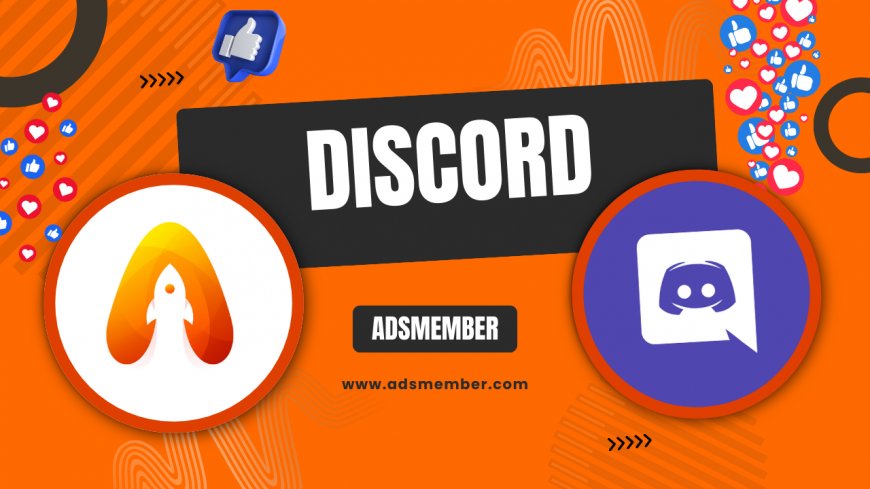
Transferring ownership of a Discord server can feel like handing over the keys to your digital kingdom. Whether you're stepping down as a community leader or passing the baton to a trusted friend, the process is straightforward—if you know the steps. In my opinion, it’s one of Discord’s most useful features for long-term server sustainability. I’ve done this a few times myself, and honestly, it’s a relief to see a server thrive under new leadership. Let’s dive into how to transfer ownership of a Discord server, with detailed steps, personal insights, and unique tips to avoid hiccups.
Why Transfer Discord Server Ownership?
Sometimes, life gets busy, or your priorities shift. Maybe you’ve built a thriving community but can’t manage it anymore. Transferring ownership ensures your server doesn’t stagnate. I once handed over a gaming server to a passionate mod, and it grew from 500 to 2,000 members in months! It’s emotionally rewarding to see your creation flourish, even if you’re not at the helm.
Common Reasons for Ownership Transfer
Here are a few scenarios where transferring ownership makes sense:
- You’re stepping away from Discord or reducing online commitments.
- A more active member wants to take over and innovate.
- You’re restructuring your community and need fresh leadership.
- Personal reasons like time constraints or burnout.
Step-by-Step Guide: How to Transfer Ownership of a Discord Server
Discord makes transferring ownership simple, but it’s critical to follow each step carefully. I’ve seen servers fall into chaos because the process wasn’t handled properly. Let’s break it down so you can avoid mistakes and ensure a smooth transition.
Step 1: Choose the Right Person
Before anything, pick someone you trust. This isn’t just about admin skills—it’s about vision. When I transferred my server, I chose a mod who’d been active for over a year. Discuss their plans for the server and ensure they’re committed. Honestly, this step can make or break the community’s future.
Step 2: Access Server Settings
Head to your Discord server and click the server name at the top-left corner. Select “Server Settings” from the dropdown. You’ll need to be the current owner to see the full options. If you’re not, you can’t initiate the transfer. Simple, but double-check this before proceeding.
Step 3: Navigate to Members
In the server settings menu, click on “Members” under the “User Management” section. This shows a list of everyone in your server. Find the person you’ve chosen as the new owner. It’s a good idea to chat with them beforehand to confirm they’re ready for the responsibility.
Step 4: Initiate the Transfer
Hover over the member’s name and click the three dots next to it. Select “Transfer Ownership” from the menu. Discord will ask you to confirm by checking a box acknowledging that you’re giving up ownership. There’s no turning back after this, so be sure. I remember feeling a pang of nostalgia when I hit that button!
Step 5: Finalize and Confirm
Once you confirm, the new owner takes over instantly. You’ll drop to a regular member role (or whatever role the new owner assigns). Check in with them post-transfer to ensure everything’s set. I usually stick around for a week to answer questions—it’s a nice gesture.
Pros and Cons of Transferring Discord Server Ownership
Like any decision, transferring ownership has its ups and downs. Here’s my take based on personal experience:
- Pros:
- Frees up your time for other projects or personal life.
- Allows fresh ideas to revitalize the community.
- Ensures the server doesn’t die if you’re inactive.
- Cons:
- You lose control over the server’s direction.
- Potential for mismanagement by the new owner.
- Emotional attachment might make it hard to let go.
Unique Tips for a Seamless Ownership Handover
Most guides stop at the steps, but I’ve got some insider tips to make the process even smoother. These come from my own missteps and successes managing Discord communities over the years.
Document Key Information
Before transferring, create a shared doc with critical details: bot commands, role permissions, channel purposes, and any unwritten rules. When I handed over my server, this doc saved the new owner hours of guesswork. It’s a small effort that shows you care about the community’s future.
Set Up a Transition Period
Don’t just disappear. Agree on a transition window—say, a week or two—where you’re available for advice. I’ve found this builds trust and helps the new owner settle in without feeling overwhelmed. Plus, it’s a nice way to say goodbye to the community.
Communicate with Members
Announce the change publicly in a pinned message or dedicated channel. Transparency prevents confusion or drama. I once forgot this step, and rumors spread that the server was “abandoned.” A quick, heartfelt post about why you’re stepping down and who’s taking over can work wonders.
Data Insight: Discord Community Growth
According to Statista, Discord had over 150 million monthly active users as of 2023 (Statista). Many of these users are part of small-to-medium servers where ownership changes are common. Below is a simple SVG chart I’ve created to visualize the growth of Discord’s user base over recent years, showing why community management tools like ownership transfer are vital.
FAQ: How to Transfer Ownership of a Discord Server
Got questions? I’ve answered the most common ones below based on my experience and community feedback.
Can I Regain Ownership After Transferring It?
No, once you transfer ownership, it’s permanent unless the new owner willingly transfers it back. Discord doesn’t offer a “revert” option, so be absolutely sure before confirming. I’ve seen people regret rushed decisions—don’t let that be you.
Does the New Owner Need Specific Permissions?
No, they don’t need any special roles or permissions beforehand. The transfer process automatically grants them full ownership. However, I recommend choosing someone with admin or mod experience for a smoother transition.
Can I Transfer Ownership on Mobile?
Yes, the process works on the Discord mobile app. Go to server settings, tap “Members,” select the person, and choose “Transfer Ownership.” It’s as easy as on desktop, though I find the desktop interface more intuitive.
What Happens to My Role After Transfer?
You’ll lose ownership status and revert to a regular member or whatever role the new owner assigns. When I transferred my server, the new owner kindly gave me an “Emeritus” role as a token of appreciation.
Is There a Way to Share Ownership?
Discord doesn’t support co-ownership. There can only be one owner at a time. If you want shared control, assign admin roles with similar permissions, but honestly, clear ownership avoids confusion in the long run.
Final Thoughts on Discord Ownership Transfer
Transferring ownership of a Discord server is a big decision, but with the right steps, it’s a seamless process. In my opinion, it’s all about trust and preparation. Pick the right person, follow the steps, and use my unique tips like documenting info or setting a transition period. If you’re curious about other Discord management tricks, check out our Discord Guides for more insights. Have you transferred a server before? I’d love to hear your story—drop a comment if you’ve got one!
What's Your Reaction?
 Like
0
Like
0
 Dislike
0
Dislike
0
 Love
0
Love
0
 Funny
0
Funny
0
 Angry
0
Angry
0
 Sad
0
Sad
0
 Wow
0
Wow
0




















































