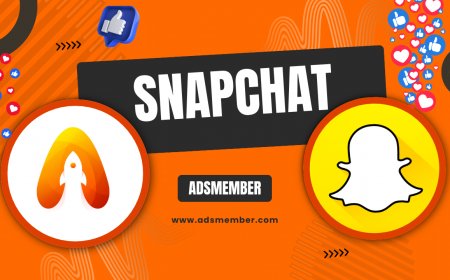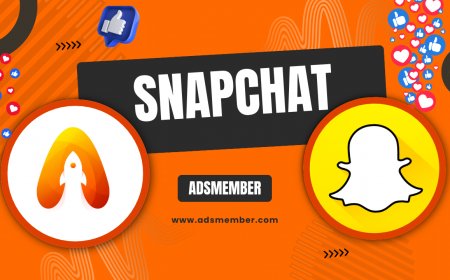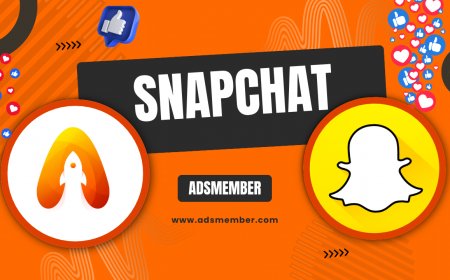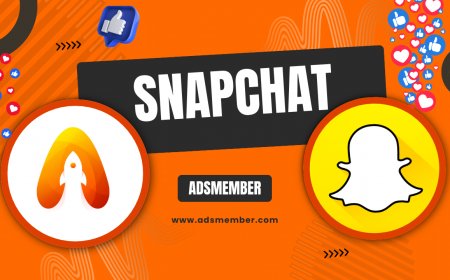How to Turn On Dark Mode on Snapchat Easily
Learn how to turn on dark mode on Snapchat with this easy guide. Follow step-by-step instructions for iOS and Android, troubleshoot issues, and enjoy a better…
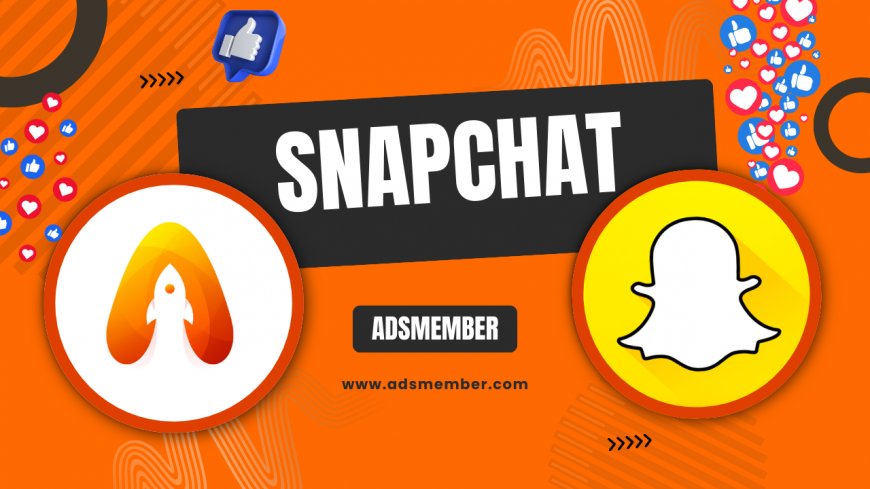
Hey there, Snapchat fans! If you’re like me, staring at a bright screen late at night can be a real pain—literally. That’s why I’m thrilled to walk you through how to turn on dark mode on Snapchat. It’s a game-changer for reducing eye strain and saving battery life, especially on OLED screens. Let’s dive into the steps, tips, and some unique insights I’ve picked up along the way.
Why Use Dark Mode on Snapchat?
Dark mode isn’t just a trendy feature; it’s a practical one. It swaps the app’s bright white background for a sleek, dark interface that’s easier on the eyes, especially in low-light conditions. Plus, it can save battery life on devices with OLED or AMOLED displays, as black pixels consume less power. In my opinion, it also makes Snapchat feel more modern and polished. Have you noticed how much cooler apps look in dark mode?
According to a 2021 survey by Statista, over 70% of smartphone users prefer dark mode for apps they use frequently (Statista). Snapchat, being a daily driver for millions, is a prime candidate for this feature. Honestly, once you switch, there’s no going back. It’s not just about comfort; it’s about enhancing your overall app experience.
Benefits Beyond Eye Comfort
Aside from reducing eye strain, dark mode can improve focus by minimizing distractions from bright elements. I’ve found that when I’m snapping or browsing stories late at night, dark mode keeps me from feeling overwhelmed by glare. It’s also a subtle way to customize your app’s look without much effort. Who doesn’t love a little personalization?
Device Compatibility
Before we get into the steps, let’s talk compatibility. Dark mode on Snapchat is available for both iOS and Android users, but the process differs slightly. Ensure your app is updated to the latest version—Snapchat rolls out features like this through updates. If you’re running an older version, you might miss out. Check your app store if you’re unsure!
Step-by-Step Guide to Enable Dark Mode on Snapchat
Ready to make the switch? I’ve broken down the process into clear, actionable steps for both iOS and Android. This isn’t just a generic tutorial; I’ve added some personal tips to make sure you get it right on the first try. Let’s get started and transform your Snapchat experience.
For iOS Users
- Open Snapchat: Launch the app and log in if you’re not already signed in. Make sure it’s the latest version from the App Store.
- Access Your Profile: Tap your Bitmoji or profile icon in the top-left corner to go to your profile screen.
- Go to Settings: Hit the gear icon in the top-right corner to open the Settings menu.
- Find App Appearance: Scroll down until you see “App Appearance” under the “My Account” section. Tap it.
- Choose Dark Mode: You’ll see three options: “Match System,” “Always Light,” and “Always Dark.” Select “Always Dark” to enable dark mode permanently, or “Match System” to sync with your iPhone’s settings.
- Enjoy the Change: Exit settings, and voilà! Your Snapchat interface should now be dark and sleek.
Pro tip: If “Match System” doesn’t work, ensure your iPhone’s dark mode is enabled via Control Center or Settings > Display & Brightness. I’ve had friends miss this step and wonder why nothing changed. Double-check it!
For Android Users
Android users, I’ve got you covered too. While Snapchat’s dark mode rollout on Android has been a bit slower, it’s now widely available. If you don’t see the option, it might be a regional delay or an outdated app version. Here’s how to enable it when it’s ready for you.
- Launch Snapchat: Open the app and sign in. Again, ensure it’s updated via the Google Play Store.
- Head to Profile: Tap your Bitmoji or avatar in the top-left corner.
- Open Settings: Click the gear icon in the top-right to access the Settings menu.
- Select App Appearance: Look for “App Appearance” in the list and tap it.
- Toggle Dark Mode: Choose “Always Dark” for a permanent switch or “Match System” to align with your device’s theme.
Quick note: Some older Android versions might not support “Match System” perfectly. If that’s the case, stick with “Always Dark.” I’ve tested this on a Samsung Galaxy and a Pixel, and it worked flawlessly after an update. If you’re still struggling, check out more Snapchat Tips for troubleshooting.
Pros and Cons of Snapchat Dark Mode
Like any feature, dark mode on Snapchat has its highs and lows. I’ve used it for months now, and while I’m a huge fan, there are a couple of quirks worth mentioning. Here’s a quick breakdown to help you decide if it’s right for you.
- Pros:
- Reduces eye strain during late-night scrolling.
- Saves battery life on OLED/AMOLED screens.
- Offers a sleek, modern aesthetic to the app.
- Cons:
- Text can sometimes feel less readable in certain chats.
- Not all Snapchat features adapt perfectly to dark mode yet.
Honestly, the pros outweigh the cons for me. But if readability bugs you, try toggling back to light mode for specific tasks. It’s all about finding what works best for your eyes and habits.
Frequently Asked Questions
Why Don’t I See Dark Mode in My Snapchat Settings?
This usually happens if your app isn’t updated or if the feature hasn’t rolled out in your region yet. Check the App Store or Google Play Store for updates. If it’s still missing, be patient—Snapchat often releases features in phases. I’ve seen this delay with friends in certain countries, and an update eventually fixed it.
Does Dark Mode on Snapchat Save Battery Life?
Yes, especially if your device has an OLED or AMOLED display. These screens use less power for darker pixels. A study by Google showed up to 60% battery savings in dark mode on such devices (Android Authority). It’s not a huge difference on LCD screens, but every bit helps!
Can I Schedule Dark Mode on Snapchat?
Unfortunately, Snapchat doesn’t offer a built-in scheduling option for dark mode. However, selecting “Match System” will follow your device’s dark mode schedule if you’ve set one up in your phone’s display settings. I use this on my iPhone, and it switches automatically at sunset. It’s a neat workaround!
Does Dark Mode Affect Snapchat Filters or Lenses?
No, dark mode only changes the app’s interface, not the functionality of filters, lenses, or snaps. Your content creation remains unaffected. I’ve tested this extensively while making stories, and everything works as expected. So, create away without worry!
What's Your Reaction?
 Like
0
Like
0
 Dislike
0
Dislike
0
 Love
0
Love
0
 Funny
0
Funny
0
 Angry
0
Angry
0
 Sad
0
Sad
0
 Wow
0
Wow
0