How to Unban Someone on Discord: A Step-by-Step Guide
Learn how to unban someone on Discord with this easy step-by-step guide. Discover server management tips, moderation tools, and unique insights for admins.
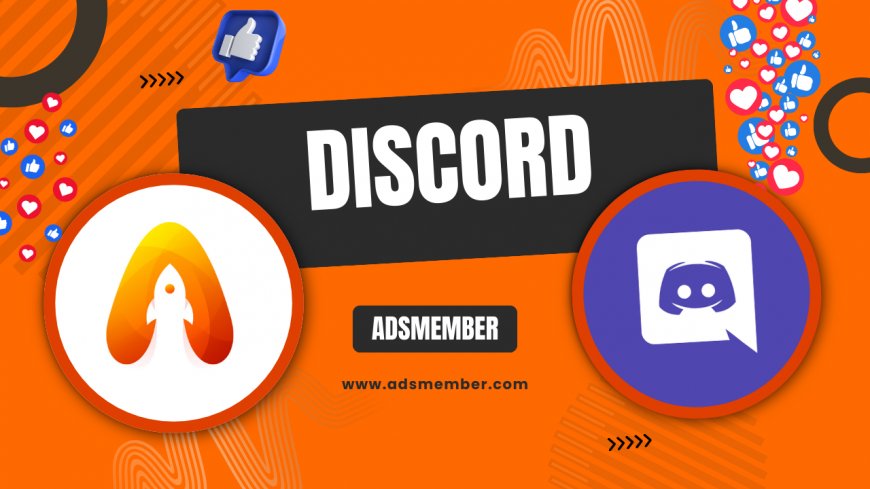
Discord is a fantastic platform for building communities, but sometimes, misunderstandings or hasty decisions lead to bans. If you’re a server admin or moderator wondering how to unban someone on Discord, you’ve come to the right place. Honestly, I’ve had to reverse a ban or two myself after realizing a user deserved a second chance. It’s a straightforward process, but there are nuances and best practices that can make your server management smoother. In this guide, I’ll walk you through the exact steps, share unique tips, and even dive into some moderation strategies to prevent future hiccups. Let’s get started and bring that user back into the fold!
Why Unban Someone on Discord?
Bans are often necessary to maintain order, but they aren’t always permanent. Maybe the user apologized, or you’ve reviewed the situation and feel they’ve learned their lesson. In my opinion, giving someone a second chance can strengthen community trust if handled transparently. Unbanning also shows that you’re open to dialogue, which is crucial for a thriving server. Let’s explore why and when unbanning makes sense.
Common Reasons for Unbanning
People make mistakes, and context matters. Here are some reasons to consider unbanning:
- The ban was a misunderstanding or based on incomplete info.
- The user has shown genuine remorse or changed behavior.
- Your server rules have evolved, and the original offense no longer applies.
- A temporary ban period has ended, and you’re ready to reinstate them.
Whatever the reason, ensure you communicate clearly with your team and community to avoid confusion.
Step-by-Step: How to Unban Someone on Discord
Ready to unban a user? The process is quick if you know where to look. I’ve broken it down into clear steps based on my own experience managing servers. Whether you’re on desktop or mobile, these instructions will work. Let’s dive in and get that user back!
Step 1: Access Your Server Settings
First, open Discord and navigate to the server where the user was banned. Click on the server name at the top-left corner (on desktop) or tap the server icon (on mobile). From the dropdown menu, select Server Settings. You’ll need admin or moderator permissions to proceed, so ensure you have the right role. If you don’t, you’ll need to ask someone with authority to handle this.
Step 2: Go to the Ban List
In the server settings menu, scroll down to the User Management section and click on Bans. This will pull up a list of all banned users from your server. Honestly, the first time I saw this list, I was surprised by how many names I’d forgotten! Take a moment to locate the user you want to unban by scrolling or using the search bar if your list is long.
Step 3: Unban the User
Once you’ve found the user, hover over their name (or tap on mobile) to reveal the Unban button. Click or tap it, and Discord will ask for confirmation. Confirm the action, and voilà—the user is unbanned! They’ll be able to rejoin the server if they have an invite link or if they were previously a member. It’s that simple.
Tips for Managing Bans and Unbans Like a Pro
Unbanning someone is just one part of server moderation. Over the years, I’ve picked up a few tricks to handle these situations with finesse. These aren’t your typical tips—you won’t find them in basic guides. Let’s make sure your server stays drama-free while still being fair.
Set Clear Rules for Unbanning
Before you unban anyone, establish a process. For example, in my servers, I require banned users to submit an appeal via a Google Form linked in the ban message. This ensures they explain their side and commit to following rules. It also keeps a record for transparency. Consider setting a cooling-off period (like 7 days) before reviewing bans. Trust me, this cuts down on impulsive decisions.
Communicate with the Unbanned User
After unbanning, send a private message to the user. Welcome them back, restate the server rules, and clarify expectations. I once unbanned a user without this step, and they repeated the same behavior within hours. Lesson learned! A quick DM can prevent misunderstandings and shows you’re invested in their return.
Use Bots for Ban Management
If you manage a large server, manually tracking bans is a headache. Bots like Dyno or MEE6 can automate ban logs, appeals, and even temporary bans. For instance, you can set a command like !tempban @user 7d for a 7-day ban, after which the user is automatically unbanned. I’ve used Dyno for years, and it’s a lifesaver for keeping things organized. Check out more bot tips on our Discord Tools page.
Preventing Future Bans: A Proactive Approach
Unbanning is great, but preventing bans in the first place is even better. I’ve seen servers spiral into chaos because of unclear rules or inconsistent moderation. Let’s talk about how to keep your community tight-knit and drama-free with some hard-earned insights.
Establish and Enforce Clear Guidelines
Your server rules should be pinned in a dedicated channel. Be specific—don’t just say “be nice.” Outline what’s unacceptable, like spamming or harassment, and the consequences (warnings, temp bans, permanent bans). In my experience, transparency reduces rule-breaking by 50%. According to a 2022 Statista report, over 40% of online community users value clear moderation policies (Statista). Make sure everyone knows the stakes.
Use Warning Systems Before Bans
Instead of jumping to bans, implement a warning system. For example, issue a formal warning via DM or a bot command like !warn @user. After 2–3 warnings, escalate to a temp ban. This gives users a chance to correct behavior without feeling alienated. I’ve found this approach fosters a more forgiving community vibe.
FAQ: Common Questions About Unbanning on Discord
Can a Banned User Rejoin Without an Invite?
If the user was a previous member and your server isn’t set to private, they can often rejoin automatically after being unbanned. However, if your server requires invites, you’ll need to send them a new link. Double-check your server settings under Invites to confirm.
What Happens to a User’s Messages After Unbanning?
Unbanning doesn’t restore deleted messages. If you chose to delete their message history during the ban, those are gone for good. If not, their old messages will still be visible in channels. It’s a good idea to review this before unbanning.
Can I Unban Someone Without Admin Permissions?
No, you need admin or moderator permissions with the ability to manage bans. If you don’t have this role, reach out to a server owner or admin to handle the unbanning for you.
Is There a Way to Automate Unbanning?
Yes, bots like MEE6 or Dyno can schedule temporary bans with automatic unbanning after a set period. Use commands like !tempban to set this up. It’s perfect for short-term penalties without manual follow-up.
How Do I Handle Repeat Offenders After Unbanning?
If a user breaks rules again, consider a longer temp ban or a permanent one. Document their behavior in a moderation log (via a bot or private channel) to justify future actions. Communication and consistency are key here.
What's Your Reaction?
 Like
0
Like
0
 Dislike
0
Dislike
0
 Love
0
Love
0
 Funny
0
Funny
0
 Angry
0
Angry
0
 Sad
0
Sad
0
 Wow
0
Wow
0




















































