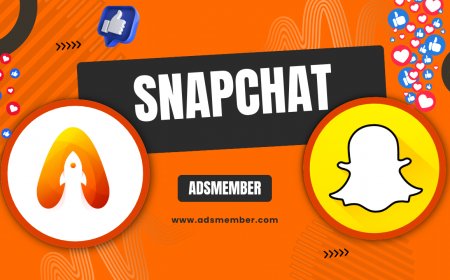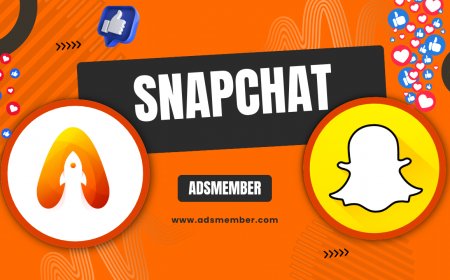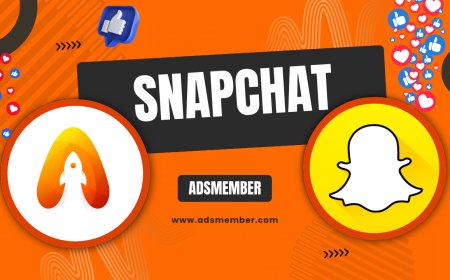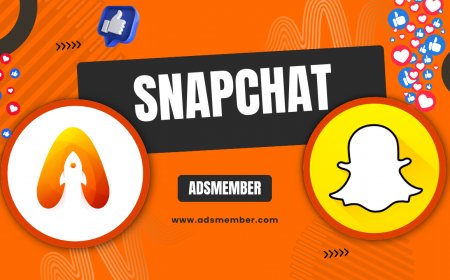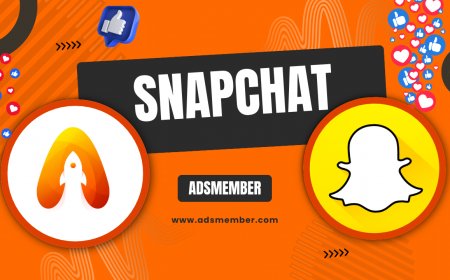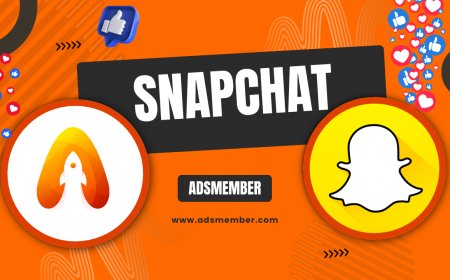How to Unblock People on Snapchat: Step-by-Step Guide
Learn how to unblock people on Snapchat with this easy step-by-step guide. Regain connections, manage privacy settings, and troubleshoot unblocking issues…

Hey there! If you’ve ever blocked someone on Snapchat and now want to reconnect, you’re in the right place. Unblocking someone is a straightforward process, but it can feel tricky if you’re unsure where to look in the app. Honestly, I’ve had to do this myself after a silly misunderstanding with a friend, and I’m glad Snapchat makes it easy to reverse. In this guide, I’ll walk you through how to unblock people on Snapchat with clear steps, share some unique tips, and even dive into privacy considerations. Let’s get started and rebuild those connections!
Why Unblock Someone on Snapchat?
Blocking someone on Snapchat cuts off all communication—they can’t send snaps, view your stories, or even find your profile. But sometimes, you might rethink that decision. Maybe it was a heated moment, or you’ve resolved the issue. In my opinion, unblocking can be a small gesture that rebuilds trust. Just remember, unblocking doesn’t automatically re-add them as a friend; you’ll need to send or accept a friend request again.
Step-by-Step: How to Unblock People on Snapchat
Ready to unblock someone? Snapchat’s interface is user-friendly, but the option is tucked away in settings. Follow these steps to get it done in under a minute. I’ve tested this on both iOS and Android, and the process is nearly identical. Let’s dive in!
1. Open Snapchat and Access Your Profile
Launch the Snapchat app and tap your profile icon (or Bitmoji) in the top-left corner. This takes you to your personal hub where all settings live. It’s the starting point for most account tweaks, so get familiar with this screen if you’re new to the app.
2. Navigate to Settings
Look for the gear icon in the top-right corner of your profile screen. Tap it to enter the Settings menu. This area controls everything from privacy to notifications, and it’s where you’ll manage blocked users. Honestly, Snapchat could make this a tad more obvious, but it’s not hard once you know.
3. Find the Blocked List
Scroll down to the ‘Who Can…’ section in Settings, or simply search for ‘Blocked’ using the search bar at the top. You’ll see a list of users you’ve blocked. Seeing familiar names might bring back memories—good or bad—but stay focused on who you want to unblock.
4. Unblock the User
Tap the ‘X’ next to the name of the person you want to unblock. Snapchat will ask for confirmation—hit ‘Yes’ to proceed. And that’s it! They’re unblocked, but remember, they won’t be notified. You’ll need to re-add them as a friend if you want to chat or snap again.
What Happens After Unblocking?
Once you unblock someone, they can search for your profile again and send friend requests. However, unblocking doesn’t restore past chats or snaps—they’re gone for good unless saved elsewhere. I’ve learned the hard way that Snapchat’s ephemeral nature means no second chances on old convos. If privacy is a concern, double-check your settings post-unblock to control who can contact you. Curious about privacy tweaks? Check out our Snapchat Privacy Tips for more.
Unique Tip: Use Unblocking Strategically
Here’s a tip you won’t find everywhere: unblocking can be a subtle way to test the waters before fully reconnecting. After unblocking, wait to see if they reach out with a friend request. This gives you control over whether to re-engage. I’ve used this approach with an old classmate—unblocked them, waited a day, and only accepted their request after gauging their vibe. It’s a low-risk way to avoid awkwardness!
Common Issues When Unblocking on Snapchat
Sometimes, things don’t go as planned. You might not see the person in your blocked list if they’ve deleted their account, or the app might glitch. If you’re stuck, try updating Snapchat to the latest version or restarting the app. I once had a bug where the ‘X’ button wouldn’t work—logging out and back in fixed it. For persistent issues, Snapchat’s support page on their official site is a lifesaver.
Privacy Considerations Post-Unblock
Unblocking opens the door for contact, so revisit your privacy settings. Go to Settings > ‘Who Can…’ and adjust options like ‘Contact Me’ or ‘View My Story’ to ‘Friends Only’ or ‘Custom.’ Honestly, I always tweak these after unblocking someone, just to avoid unwanted snaps. According to a 2022 Statista report, over 60% of Snapchat users value privacy controls, so use them to your advantage (Statista).
FAQ: Can Someone Tell If I Unblock Them on Snapchat?
No, Snapchat doesn’t notify users when they’re unblocked. They might notice if they search for your profile and see it again, or if you send a friend request. It’s a discreet process, which I appreciate since it avoids unnecessary drama.
FAQ: Will Unblocking Restore Old Chats?
Sadly, no. Once chats are gone due to blocking, they’re not recoverable unless saved in Memories or screenshots. I’ve lost funny convos this way, so always save important stuff before blocking!
FAQ: Can I Re-Block Someone After Unblocking?
Absolutely. If things don’t work out, head back to their profile or the blocked list and block them again. Snapchat doesn’t limit how often you can do this, which is handy for changing dynamics.
FAQ: Why Can’t I Find Someone After Unblocking?
If they’ve changed their username, deleted their account, or blocked you in return, you won’t find them. Try reaching out via another platform to confirm their status. It’s frustrating, but it happens.
FAQ: Does Unblocking Affect My Snapchat Score?
No, unblocking doesn’t impact your Snapchat Score. The score is tied to snaps sent and received, not blocking actions. I’ve tested this myself, and there’s no change post-unblock.
What's Your Reaction?
 Like
0
Like
0
 Dislike
0
Dislike
0
 Love
0
Love
0
 Funny
0
Funny
0
 Angry
0
Angry
0
 Sad
0
Sad
0
 Wow
0
Wow
0