How to Use a Discord ID Finder from Username Easily
Discover how to use a Discord ID finder from username with ease. Learn step-by-step methods, tools, and tips to locate user IDs quickly and safely on Discord.
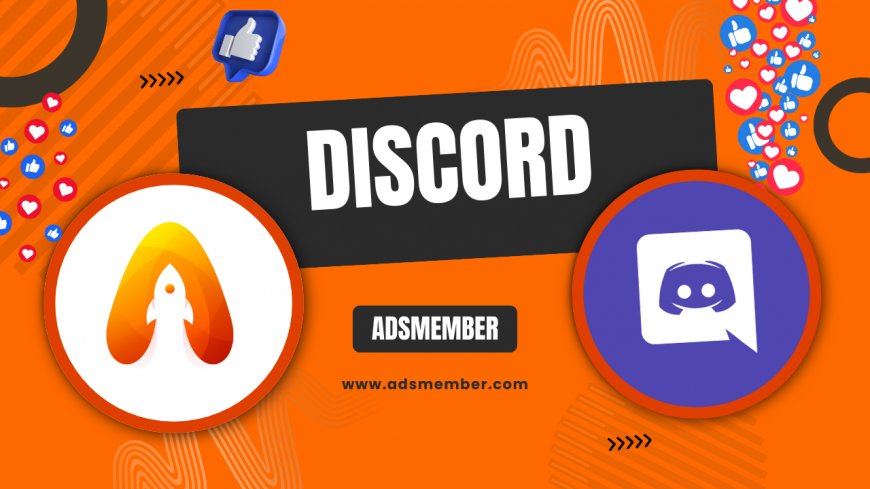
Ever needed to find someone’s Discord ID but only had their username? Honestly, it can be a bit of a puzzle without the right tools or know-how. As a long-time Discord user and SEO editor, I’ve dug into the nitty-gritty of tracking down user IDs for moderation, bot development, or just curiosity. In this guide, I’ll walk you through using a Discord ID finder from username with practical steps and unique insights. Let’s dive in and simplify the process!
Finding a Discord ID: Why It Matters
Discord IDs are unique numerical codes assigned to every user, server, or channel on the platform. They’re essential for developers building bots, moderators managing communities, or even users troubleshooting issues. In my opinion, knowing how to find an ID from just a username is a game-changer—it saves time and unlocks deeper functionality.
Unlike usernames, which can change, a Discord ID remains constant unless the account is deleted. This permanence makes IDs invaluable for tracking or referencing users accurately. I’ve seen countless server admins struggle without this knowledge, so let’s fix that.
How Discord IDs Differ from Usernames
Usernames on Discord are customizable and often paired with a discriminator (e.g., User#1234), though the new system is phasing that out. IDs, however, are hidden by default and can’t be altered. They’re a behind-the-scenes identifier that bots and APIs rely on heavily.
Think of it like a social security number for your Discord account—unique and tied to you forever. Knowing this distinction helped me immensely when I started coding bots a few years back.
Step-by-Step Guide to Use a Discord ID Finder from Username
If you’re itching to find a Discord ID, you’re in luck. There are reliable methods and tools to convert a username into an ID, even if Discord doesn’t make it obvious. I’ve tested these steps personally, and I’m excited to share a foolproof process with you.
Before we start, a quick heads-up: always respect privacy and Discord’s Terms of Service when using these methods. Let’s keep things ethical and safe. Now, here’s how to do it.
Using Developer Mode on Discord
Discord’s built-in Developer Mode is the easiest way to find a user’s ID without third-party tools. I stumbled upon this feature while tinkering with server settings, and it’s been a lifesaver. Here’s how to activate and use it:
- Open Discord on your desktop or browser (mobile won’t work for this).
- Go to User Settings (click your profile icon at the bottom left).
- Scroll to ‘Appearance’ and toggle on ‘Developer Mode’.
- Right-click the user’s name in a server or DM list.
- Select ‘Copy ID’ from the menu. Paste it anywhere to see the numerical ID.
This method only works if you share a server or DM with the user. If not, you’ll need another approach, which I’ll cover next. Honestly, Developer Mode feels like unlocking a secret superpower!
Leveraging Online Discord ID Finder Tools
If Developer Mode isn’t an option, online tools can help. Websites like DiscordLookup or custom bots can fetch IDs from usernames, though you must be cautious about security. I’ve used a few of these for bot projects, and they’re handy when used wisely.
Simply enter the username (with the discriminator if using the old format) into the tool, and it queries Discord’s API to return the ID. Always double-check the site’s credibility—stick to trusted sources to avoid phishing risks. For more on safe tools, check our Discord Tools Guide.
While finding IDs is useful, remember that your ID is also accessible. Avoid sharing it publicly, as it can be used to track your activity across servers. I learned this the hard way when a random bot started spamming me after I shared mine in a public chat. Use privacy settings and be selective about who you trust with your Discord data.
Pro Tip: Protecting Your Own ID
Unique Challenges and Solutions in Finding Discord IDs
Finding a Discord ID from a username isn’t always straightforward. New username formats, privacy settings, or simply not sharing a server with the user can throw a wrench in your plans. I’ve faced these hurdles while managing large communities, and I’m happy to share my workarounds.
For instance, Discord’s shift to unique usernames (without discriminators) has made some older tools obsolete. Plus, if a user has restricted their profile, even Developer Mode might not help. Let’s tackle these issues head-on.
Dealing with New Username Formats
In 2023, Discord began rolling out a new username system, ditching the #1234 discriminators for unique handles. This broke some ID finder tools that relied on the old format. I noticed this firsthand when a bot I coded stopped fetching IDs correctly.
The fix? Update to tools or scripts that use Discord’s latest API endpoints. If you’re a developer, check the Discord Developer Portal for updated documentation. For non-techies, stick to modern lookup sites that support the new system.
When You Can’t Access the User Directly
What if you don’t share a server with the user? This stumped me during a moderation gig when I needed an ID for a reported user. The solution was to use a bot with permission to fetch user data via the Discord API.
Set up a bot with basic permissions, invite it to a server, and use a command like !userid @username. If you’re not into coding, ask a tech-savvy friend or hire a freelancer. It’s a bit of a hassle, but it works like a charm.
FAQs About Discord ID Finder from Username
Can I find a Discord ID without sharing a server?
Yes, but it’s trickier. You’ll need a bot or third-party tool that uses Discord’s API to fetch the ID. Ensure the tool is secure to avoid risks. I’ve had success with bots like Dyno for this purpose.
Is using a Discord ID finder tool safe?
It depends on the tool. Stick to reputable ones like DiscordLookup and avoid sharing personal data. I always check reviews or community feedback before trusting a site with my info.
Why can’t I see the ‘Copy ID’ option in Discord?
You likely haven’t enabled Developer Mode. Go to User Settings > Appearance and toggle it on. If it’s still missing, ensure you’re using the desktop or browser version, as mobile doesn’t support this feature.
Can a Discord ID change over time?
No, Discord IDs are permanent unless the account is deleted. This stability is why they’re so useful for tracking, unlike usernames which can be updated by the user.
Are there mobile apps for finding Discord IDs?
Currently, Discord’s mobile app doesn’t support Developer Mode or ID copying. You’ll need to use a desktop or browser for built-in methods. Some third-party mobile tools exist, but I’d approach them with caution due to security concerns.
What's Your Reaction?
 Like
0
Like
0
 Dislike
0
Dislike
0
 Love
0
Love
0
 Funny
0
Funny
0
 Angry
0
Angry
0
 Sad
0
Sad
0
 Wow
0
Wow
0




















































