How to Use Discord in Browser Like a Pro
Discover how to use Discord in browser effectively with expert tips, unique insights, and performance hacks. Master the web app without downloading anything!
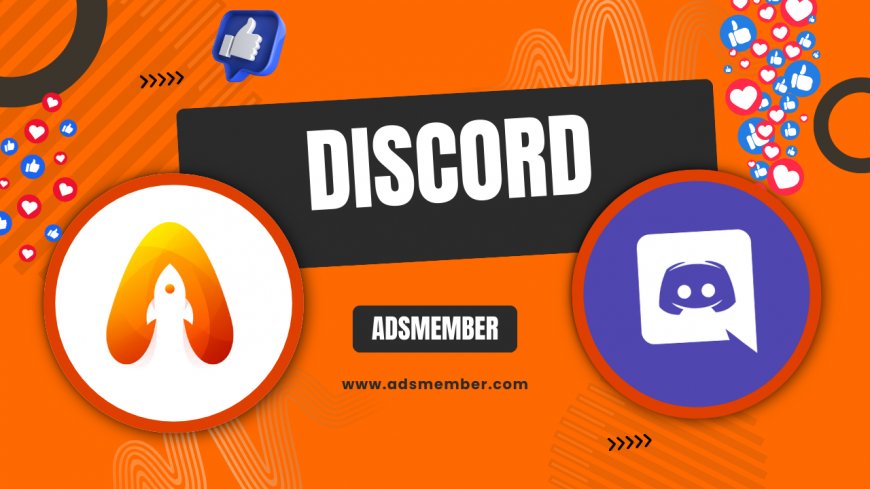
Hey there! If you’re looking to use discord-safe-verification-tips">Discord in browser, you’re in for a treat. Whether you’re avoiding the app download, working on a shared device, or just curious about the web version, I’ve got you covered. Honestly, I’ve used Discord’s browser version for years on different devices, and it’s a fantastic alternative when you can’t or don’t want to install the desktop app. In this guide, I’ll walk you through everything—from setup to hidden features and performance tweaks. Let’s dive into making the most of Discord online!
Why Choose Discord in Browser?
Using Discord in browser offers flexibility that the app sometimes can’t match. Maybe you’re on a work computer with restricted downloads, or you’re just testing the waters before committing to the app. In my opinion, the web version is lightweight and accessible, requiring no storage space. Plus, it’s perfect for quick chats or joining servers on the go. According to Statista, over 150 million monthly active users rely on Discord as of 2023, and a significant chunk likely uses the browser version for convenience (Statista).
Key Benefits of the Web Version
- No installation needed—just open your browser and go.
- Works on any device with a modern browser like Chrome or Firefox.
- Instant access to servers and chats without app updates.
- Ideal for low-storage devices or temporary use.
Getting Started with Discord in Browser
Starting with Discord in browser is super simple, but there are a few steps to ensure a smooth experience. I’ve fumbled through this myself on different browsers, so trust me, these tips will save you time. You don’t need to be tech-savvy; just follow along, and you’ll be chatting in no time. Let’s break it down.
Step-by-Step Setup Guide
- Head to Discord’s official site in your browser.
- Click “Open Discord in your browser” on the homepage.
- Log in with your credentials or create a new account if you’re a first-timer.
- Grant necessary permissions like microphone and camera access for voice chats.
- Join a server or start messaging—it’s that easy!
Browser Compatibility Check
Not all browsers play nice with Discord. I’ve had laggy experiences on outdated versions of Edge, for instance. Stick to Chrome, Firefox, or Opera for the best results. Make sure your browser is updated to the latest version to avoid glitches with voice or video features.
Performance Hacks for Discord Web App
Let’s be real—running Discord in browser can sometimes feel sluggish compared to the app, especially during voice calls or heavy server activity. But with a few tweaks, you can boost performance significantly. I’ve tested these hacks on my own setup, and they’ve worked wonders. Here’s how to optimize your experience.
Reduce Resource Usage
Discord’s web version can hog RAM, especially if you’re in multiple servers. Close unnecessary tabs and disable browser extensions that might conflict with Discord. In Chrome, check the Task Manager (Shift + Esc) to see how much memory Discord is using. If it’s too high, consider lowering video quality in voice channels under “Voice & Video” settings.
Enable Hardware Acceleration
Here’s a lesser-known tip: enable hardware acceleration in your browser settings. This offloads some processing to your GPU, making voice and video smoother. In Chrome, go to Settings > System > toggle “Use hardware acceleration when available.” Restart the browser, and you’ll notice a difference. Trust me, this saved my sanity during long gaming sessions!
Unique Features and Hidden Tips
The Discord browser version isn’t just a stripped-down app—it’s got some cool tricks up its sleeve. Honestly, I was surprised by how much you can do without downloading anything. Here are a few unique tips I’ve discovered over time that most guides don’t mention.
Keyboard Shortcuts for Power Users
Navigating Discord in browser is faster with shortcuts. Press Ctrl + / (or Cmd + / on Mac) to see a full list. My favorite? Alt + Up/Down to jump between servers instantly. It’s a game-changer when managing multiple communities.
Want to make Discord in browser feel more like the app? Use browser extensions like “Dark Reader” for a custom dark mode if Discord’s default theme isn’t enough. Also, pin the Discord tab for quick access. I’ve set up a dedicated Chrome profile just for Discord to keep notifications separate—super handy for focus!
Expandable Tip: Customizing Your Browser Experience
Security Tips for Using Discord Online
Using Discord in browser comes with some security concerns, especially on public or shared devices. I’ve learned this the hard way after a close call with a forgotten login. Let’s ensure your account stays safe with these precautions.
Enable Two-Factor Authentication (2FA)
Always enable 2FA in your Discord account settings. It adds an extra layer of protection by requiring a code from your phone. I can’t stress this enough—without 2FA, a leaked password could mean losing access to your servers.
Log Out on Shared Devices
If you’re on a library or work computer, log out after every session. Also, use incognito mode to prevent saved credentials. It’s a small step, but it’s saved me from potential headaches.
Visualizing Discord Usage Trends
To give you a clearer picture of Discord’s popularity (and why the browser version matters), here’s a simple SVG chart showing monthly active users over recent years based on Statista data. It’s crazy to see the growth!
FAQ: Can I Use All Discord Features in Browser?
Yes, most features like text chat, voice channels, video calls, and screen sharing are available in the browser version. However, some advanced features like certain bots or high-quality streaming might be limited compared to the desktop app. Still, for everyday use, you’re covered!
FAQ: Which Browser Works Best for Discord?
In my experience, Google Chrome and Mozilla Firefox offer the best performance for Discord in browser. They support all features and handle voice/video calls smoothly. Avoid outdated browsers like Internet Explorer, as they’re not compatible.
FAQ: Does Discord in Browser Use More Data?
It can, especially during video calls or screen sharing. If data usage is a concern, lower the video quality in settings or stick to text chats. Monitor usage via your browser’s developer tools if needed.
FAQ: Can I Join Voice Channels in Browser?
Absolutely! Just grant microphone and camera permissions when prompted. Head to “Voice & Video” settings to adjust input/output devices. I’ve run entire gaming sessions this way without issues.
FAQ: Is Discord in Browser Secure?
Yes, as long as you follow best practices like enabling 2FA and logging out on shared devices. Discord uses encryption for chats, but always be cautious with links or personal info shared online.
What's Your Reaction?
 Like
0
Like
0
 Dislike
0
Dislike
0
 Love
0
Love
0
 Funny
0
Funny
0
 Angry
0
Angry
0
 Sad
0
Sad
0
 Wow
0
Wow
0




















































