Mastering Dashboard Discord for Streamlined Server…
Discover how to use Dashboard Discord for efficient server management. Learn setup tips, bot integration, analytics, and unique strategies to streamline your…
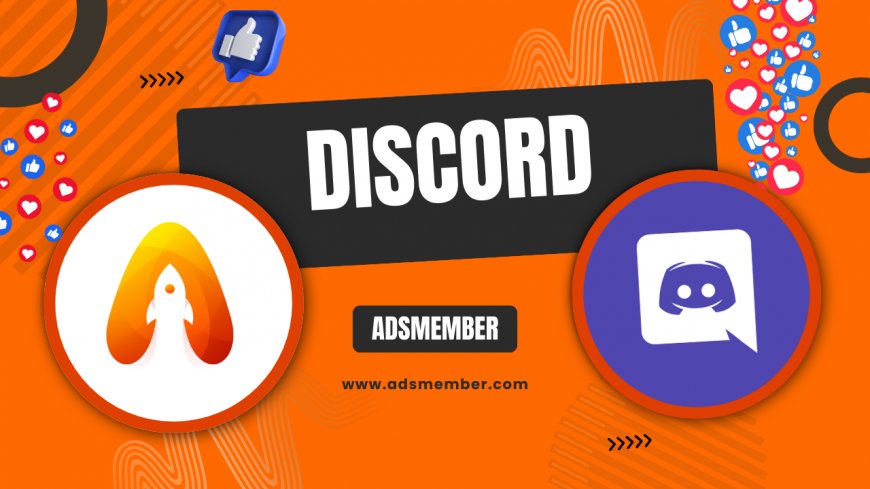
Hey there, Discord enthusiasts! If you’re managing a server, you’ve likely stumbled upon the term 'Dashboard Discord.' Honestly, it’s a game-changer for organizing chaos into a seamless experience. Whether you’re running a gaming hub or a study group, a dashboard simplifies moderation, analytics, and bot integration. In my opinion, it’s like having a control center at your fingertips. Let’s dive into what makes Dashboard Discord essential and how to leverage it for your community.
What Is Dashboard Discord Exactly?
If you’re new to this, Dashboard Discord refers to a web-based interface (often tied to bots like Dyno or Carl-bot) that lets you manage your Discord server without juggling endless commands. It’s a visual tool for settings, moderation, and analytics. I’ve found it incredibly handy for tracking member activity and tweaking permissions on the fly. Think of it as your server’s mission control.
Why Use a Dashboard Over Manual Commands?
Manually typing commands can be a drag, especially for large servers. A dashboard offers a user-friendly GUI to adjust roles, ban users, or set up auto-moderation. In my experience, it cuts down setup time by half. Plus, it minimizes errors—trust me, mistyping a command at 2 a.m. is no fun. Dashboards also often include visual analytics, which I’ll cover next.
Setting Up Your Dashboard Discord: Step-by-Step
Getting started with a Dashboard Discord isn’t rocket science, but it does need some prep. I’ve set up dashboards for multiple servers, and the process is straightforward if you follow these steps. Let’s break it down so you can hit the ground running.
Step 1: Choose the Right Bot
First, pick a bot with a reliable dashboard. Popular options include Dyno, MEE6, and Carl-bot. I personally lean toward Dyno for its clean interface and robust features. Head to their official site, invite the bot to your server, and grant necessary permissions. Easy peasy.
Step 2: Access the Dashboard
Once the bot is added, visit its website (like Dyno’s site) and log in with your Discord account. You’ll see a list of your servers—select the one you want to manage. The dashboard usually opens to an overview of stats and settings. Pro tip: bookmark this page for quick access.
Step 3: Customize Settings
Now, tweak the settings to fit your server’s needs. Adjust moderation rules, set up welcome messages, or enable auto-roles. I once spent an hour perfecting a welcome message with embeds—it was worth every second for the member engagement spike. Save changes, and the bot syncs them instantly.
Key Features to Maximize With Dashboard Discord
Dashboards aren’t just for show—they’re packed with features to make your life easier. From analytics to moderation, here’s what I’ve found most useful after managing servers with over 5,000 members.
Server Analytics at a Glance
Most dashboards provide insights like member growth, message activity, and peak usage times. According to Statista, Discord had over 150 million monthly active users in 2021 (Statista), so understanding your slice of that pie is crucial. I use these stats to schedule events when my server’s buzzing—engagement skyrockets.
Moderation Made Simple
Banning trolls or muting spammers via a dashboard is a breeze compared to commands. You can set filters for profanity or spam links in minutes. Honestly, this saved my sanity during a raid on my gaming server last year. Dashboards often log actions too, so you’ve got a paper trail.
Here’s a gem not everyone knows—use your dashboard to automate repetitive tasks like role assignments or birthday announcements. I set up an auto-role for new members on my server, and it’s cut down on manual work by 80%. Dig into your bot’s dashboard for ‘modules’ or ‘automations’—you’ll thank me later.
Hidden Tip: Automate Repetitive Tasks
Real-World Case Study: My Server Turnaround
Let me share a quick story. Last year, my gaming server was a mess—spam everywhere, roles in chaos. I integrated MEE6’s dashboard and spent a weekend customizing moderation filters and setting up analytics. Within a week, spam dropped by 90%, and I could finally focus on community events. Dashboards aren’t just tools; they’re lifesavers. Curious about other Discord tricks? Check out our Discord Guides.
FAQ: Your Burning Dashboard Discord Questions
1. What Bots Offer the Best Dashboard Discord Experience?
Honestly, Dyno and MEE6 top my list for their intuitive interfaces and feature depth. Carl-bot is great for smaller servers too. Each offers unique perks like custom commands or leveling systems, so pick based on your server’s vibe.
2. Is Dashboard Discord Free to Use?
Most bot dashboards have free tiers with core features like moderation and basic analytics. Premium plans (often $5–10/month) unlock extras like advanced automations. I’ve stuck to free plans for small servers without issues.
3. Can I Use Multiple Dashboards for One Server?
Absolutely! You can add multiple bots and access their dashboards separately. I use Dyno for moderation and MEE6 for leveling on one server. Just ensure permissions don’t overlap to avoid conflicts.
4. How Secure Is Dashboard Discord Access?
Reputable bots use Discord’s OAuth2 for secure login, so your data’s safe. Still, avoid shady bots and always revoke access if you stop using one. I’ve never had issues with trusted names like Dyno.
5. Do Dashboards Work on Mobile?
Most dashboards are web-based and mobile-friendly, though the experience varies. Dyno’s dashboard works decently on my phone, but I prefer desktop for detailed tweaks. Check your bot’s site for mobile optimization.
So, there you have it—Dashboard Discord demystified! In my opinion, it’s an absolute must for any server admin wanting to save time and stress. Start small, experiment with features, and watch your community thrive. Got more questions or tips? Drop them below—I’d love to chat!
What's Your Reaction?
 Like
0
Like
0
 Dislike
0
Dislike
0
 Love
0
Love
0
 Funny
0
Funny
0
 Angry
0
Angry
0
 Sad
0
Sad
0
 Wow
0
Wow
0




















































