Mastering Discord Commands: Tips for Power Users
Unlock the full potential of Discord with expert tips on mastering Discord commands. Learn advanced tricks, bot integrations, and unique hacks for seamless…
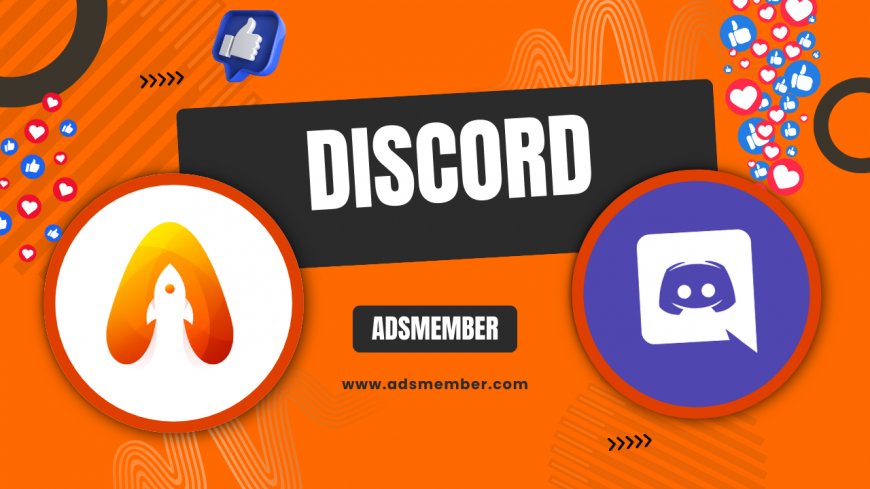
Hey there, Discord enthusiasts! If you’re spending hours chatting, gaming, or managing communities on Discord, mastering Discord commands can be a game-changer. These little text-based shortcuts let you control bots, moderate servers, and automate tasks with ease. Honestly, I’ve been using Discord for years, and diving deep into commands has saved me so much time. Whether you’re a casual user or a server admin, I’m here to share actionable tips, unique insights, and some hidden gems that’ll elevate your Discord game. Let’s get started!
Why Discord Commands Matter
Discord commands are the backbone of efficient server management and fun interactions. They’re text inputs (often starting with a prefix like “!” or “/”) that trigger specific actions, from playing music to banning trolls. In my opinion, they’re essential for anyone serious about Discord. With over 150 million monthly active users (as per Statista), the platform thrives on customization, and commands are your key to standing out.
How Commands Enhance Productivity
Commands aren’t just for show—they’re productivity boosters. Imagine clearing spam messages with a single “!purge 50” or setting up automated welcome messages. I’ve run servers with 1,000+ members, and without commands, moderation would’ve been a nightmare. Start with basic ones like “!kick” or “!mute” if you’re new, and scale up as you learn.
Getting Started with Basic Discord Commands
Let’s kick things off with the basics. Most Discord commands are tied to bots like Mee6 or Dyno, so you’ll need to invite a bot to your server first. Once it’s in, type the bot’s prefix (check its documentation) followed by the command. For instance, “!help” often lists all available commands. I remember fumbling with this at first, but trust me, it gets intuitive fast.
Setting Up Your First Bot for Commands
Head to a bot’s official site (like Mee6), click “Add to Discord,” and authorize it. Then, configure permissions in your server settings. Pro tip: Limit bot access to specific channels to avoid spam. This small step saved my server from chaos during a troll raid last year!
Advanced Discord Slash Commands
Slash commands (starting with “/”) are Discord’s built-in feature, no bot required. They’re sleek, user-friendly, and perfect for quick actions. Type “/nick” to change your nickname or “/giphy” for instant GIFs. I love how seamless they feel compared to prefix-based bot commands. Since their rollout in 2021, they’ve become a staple for power users.
Customizing Slash Commands for Your Server
If you’re a developer, you can create custom slash commands using Discord’s API. Use tools like Discord.js to code interactions. Here’s a quick snippet to get you started:
const { SlashCommandBuilder } = require('@discordjs/builders');
module.exports = {
data: new SlashCommandBuilder()
.setName('ping')
.setDescription('Replies with Pong!'),
async execute(interaction) {
await interaction.reply('Pong!');
},
};
This creates a simple “/ping” command. Honestly, coding custom commands feels so rewarding when they work!
Unique Hacks for Discord Commands
Here’s where I spill some lesser-known tricks. Did you know you can chain bot commands for automation? For example, set up a bot to “!welcome” new users and assign roles simultaneously using reaction roles. I’ve used this on my gaming server, and it’s a total vibe—newbies feel instantly included. Check out Discord Hacks for more cool ideas.
Using Commands for Community Engagement
Engage your community with fun commands like “!poll” to create quick votes or “!trivia” for mini-games. I once ran a trivia night with 50 participants using a bot command, and the energy was electric. Pick bots with gamification features to keep things lively.
Visualizing Command Usage with an Infographic
Common Pitfalls to Avoid with Discord Commands
Let’s talk mistakes. Overloading your server with too many bots can cause command conflicts (e.g., two bots using “!” as a prefix). I learned this the hard way when my music and moderation bots clashed. Stick to 2–3 bots max, and always customize prefixes if possible. Also, don’t ignore permissions—unrestricted commands can lead to accidental bans or spam.
FAQ: How Do I Find a Bot’s Command List?
Most bots display their command list with a simple “!help” or “/help” input. Alternatively, visit the bot’s official website or Discord server for detailed documentation. I’ve found that joining a bot’s support server often reveals hidden commands not listed publicly. It’s a quick way to level up your usage!
FAQ: Can I Create My Own Discord Commands?
Absolutely! If you’re tech-savvy, use Discord’s Developer Portal to build custom slash commands or bot commands. Start with basic JavaScript libraries like Discord.js. If coding isn’t your thing, some bots like Mee6 allow custom command creation via their dashboard. It’s super satisfying to see your own command in action, trust me.
FAQ: Why Aren’t My Discord Commands Working?
This usually happens due to incorrect prefixes, missing bot permissions, or server restrictions. Double-check the bot’s prefix and ensure it has the right roles. Also, confirm the command is typed in the correct channel. I’ve spent hours troubleshooting only to realize I was in the wrong text channel—embarrassing but true!
What's Your Reaction?
 Like
0
Like
0
 Dislike
0
Dislike
0
 Love
0
Love
0
 Funny
0
Funny
0
 Angry
0
Angry
0
 Sad
0
Sad
0
 Wow
0
Wow
0




















































