Why Discord Won't Open and How to Fix It Fast
Struggling with Discord won't open issues? Discover common causes and quick fixes to get your app running smoothly with expert tips and step-by-step solutions.
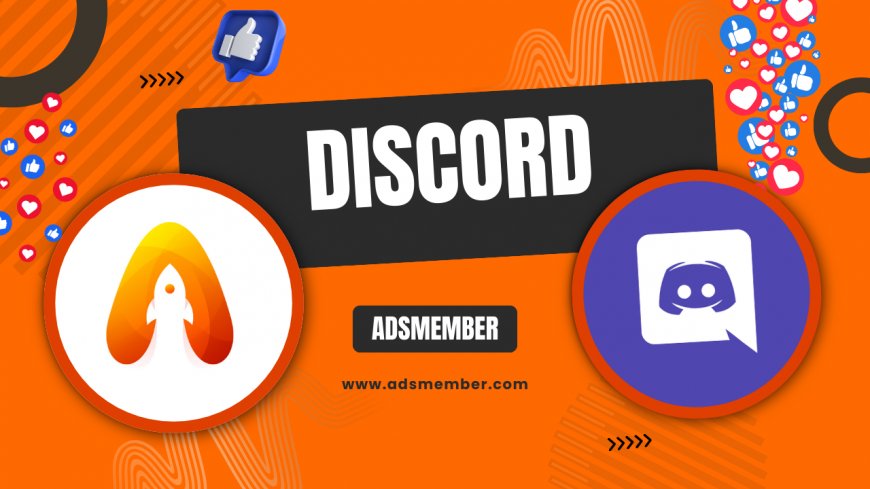
Having trouble with Discord not opening? Honestly, it’s frustrating when you’re ready to chat with friends or join a server, and the app just refuses to launch. I’ve been there, and I know the sinking feeling of endless loading screens or outright crashes. Whether you’re on Windows, macOS, or even mobile, this issue can stem from various culprits like corrupted files, outdated versions, or conflicting software. In this guide, I’ll walk you through why Discord won’t open and share practical, step-by-step fixes to get you back online fast. Let’s dive into troubleshooting with some unique insights I’ve picked up over the years.
Common Reasons Why Discord Won’t Open
Let’s start with the basics. Discord might not open due to a handful of common issues. Maybe it’s a glitch after an update, or your system’s resources are overloaded. In my experience, outdated drivers or conflicting apps like VPNs can also mess things up. According to a 2022 Statista report, over 150 million users rely on Discord monthly (Statista), so server-side hiccups aren’t uncommon either. Identifying the root cause is key to fixing it.
Corrupted Cache or Data Files
One sneaky issue is corrupted cache files. Discord stores temporary data to speed up loading, but if these files get messed up, the app can stall. I’ve seen this happen after abrupt shutdowns or power cuts. Clearing the cache often resolves it, and I’ll show you how in a bit. It’s a quick fix that doesn’t require much tech know-how, but it’s often overlooked.
Outdated App or System Conflicts
Running an outdated version of Discord? That’s a recipe for trouble. Updates fix bugs, but if you’ve disabled auto-updates, you might be stuck with a buggy build. Also, check for system conflicts—antivirus software sometimes flags Discord as a threat by mistake. I once had Norton block Discord for no reason, and tweaking the settings saved the day.
Step-by-Step Fixes When Discord Won’t Open
Now, let’s get to the actionable stuff. I’m breaking this down into clear steps that have worked for me and countless others. These aren’t just generic tips; I’ve added some unique tweaks based on personal trial and error. If one method doesn’t work, move to the next. Persistence pays off!
Step 1: Restart and Check Internet Connection
First things first, restart Discord and your device. It sounds basic, but a simple reboot can fix temporary glitches. Also, ensure your internet is stable—Discord needs a solid connection to launch. I’ve had moments where a shaky Wi-Fi signal kept the app from opening. Run a quick speed test if you’re unsure. If the issue persists, let’s move deeper.
Step 2: Clear Discord Cache
Clearing the cache is a game-changer. On Windows, close Discord, then navigate to %appdata%/Discord in File Explorer. Delete the ‘Cache’ folder. For macOS, head to ~/Library/Application Support/discord and do the same. Restart the app after. This trick has saved me multiple times when Discord got stuck on a loading loop. Just don’t delete other folders—you might lose settings.
Bonus Tip: Use Command Prompt for Stubborn Cache
If manual deletion doesn’t work, try this. Open Command Prompt (Windows) and run del /s /q %appdata%\Discord\Cache\*. It forces a deep clean of cache files. I stumbled on this during a particularly stubborn crash, and it worked like magic. Be cautious with commands, though—double-check before hitting enter.
Step 3: Update Discord and Your System
Check if Discord needs an update. Open the app (if possible) or download the latest version from their site. Also, update your OS and drivers—outdated graphics drivers often cause launch issues. I learned this the hard way when my GPU drivers lagged behind, crashing Discord on startup. A quick update via NVIDIA’s site fixed it.
Advanced Troubleshooting for Persistent Issues
If the basics didn’t work, don’t worry. Let’s dig into advanced fixes. These require a bit more patience, but in my opinion, they’re worth it when you’re desperate to get Discord running. I’ve included a case study from my own experience to show how these can play out.
Reinstall Discord Completely
Uninstall Discord, then delete leftover files in %appdata% or ~/Library. Download a fresh copy from Discord’s official site. Reinstalling wipes out corrupted installs. I had to do this once after a botched update, and it felt like a reset button for the app. Make sure to back up any custom settings if needed.
Check for Conflicting Software
Some apps don’t play nice with Discord. VPNs, overzealous antivirus tools, or even overlay software like Steam can interfere. Disable them temporarily to test. I recall a case where my VPN routed traffic oddly, blocking Discord’s servers. Switching it off for a moment let the app launch. Tweak settings if you spot the culprit.
Case Study: Antivirus Blocking Discord
Back in 2021, my Avast antivirus flagged Discord as suspicious, preventing it from opening. No warnings, just a silent block. I dug into Avast’s logs, whitelisted Discord, and boom—it worked. If you’re facing similar issues, check your security software’s quarantine or blocked apps list. It’s a hidden fix most guides skip.
Preventing Discord Launch Issues in the Future
Fixing Discord is great, but preventing these headaches is even better. Honestly, a little maintenance goes a long way. Here are some unique tips I’ve adopted to keep Discord running smoothly without constant troubleshooting.
Enable Auto-Updates and Regular Restarts
Turn on auto-updates in Discord’s settings under ‘Appearance.’ This ensures you’re always on the latest version without manual checks. Also, restart your device weekly—it clears memory leaks that might stall apps. I’ve made this a habit, and my Discord crashes have dropped significantly.
Monitor System Resources
Use Task Manager (Windows) or Activity Monitor (macOS) to check if Discord is hogging resources on startup. If CPU or memory spikes, close background apps before launching. I once noticed Discord eating 80% CPU due to a buggy bot—killing unnecessary processes fixed it instantly. It’s a proactive step worth taking.
FAQ: Why Won’t My Discord Open?
If Discord refuses to launch, it could be due to corrupted cache, outdated software, or conflicting apps. Start with a restart, clear the cache, and ensure your app and system are updated. Check out our Discord Guides for more tips.
FAQ: How Do I Clear Discord Cache?
Close Discord, then navigate to %appdata%/Discord/Cache on Windows or ~/Library/Application Support/discord on macOS. Delete the ‘Cache’ folder and restart the app. It’s a quick fix for many launch issues.
FAQ: Can Antivirus Software Block Discord?
Yes, antivirus tools can mistakenly flag Discord as a threat. Check your software’s quarantine or blocked apps list, and whitelist Discord if needed. Temporarily disabling the antivirus can also help diagnose the issue.
FAQ: What If Reinstalling Discord Doesn’t Work?
If reinstalling fails, check for system conflicts or server issues on Discord’s end. Disable VPNs or overlays, and monitor system resources. Persistent problems might need support from Discord’s team via their help center.
What's Your Reaction?
 Like
0
Like
0
 Dislike
0
Dislike
0
 Love
0
Love
0
 Funny
0
Funny
0
 Angry
0
Angry
0
 Sad
0
Sad
0
 Wow
0
Wow
0




















































