How to Screen Share Netflix on Discord Like a Pro
Learn how to screen share Netflix on Discord with easy steps. Fix black screen issues, ensure audio works, and stream seamlessly with friends today!
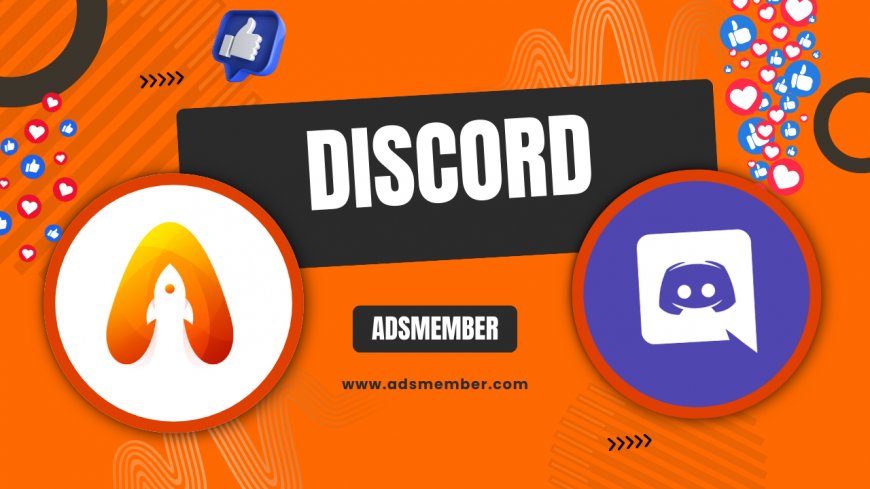
Ever wanted to watch Netflix with friends on Discord but hit a wall with black screens or no audio? Honestly, I’ve been there, and it’s frustrating! Screen sharing Netflix on Discord is a fantastic way to host virtual movie nights, but it comes with quirks. In this guide, I’ll walk you through the exact steps to make it work seamlessly. We’ll tackle common issues, share unique tips, and ensure your audio and video sync perfectly. Whether you’re a Discord newbie or a streaming pro, I’ve got you covered with insights from my own late-night binge sessions. Let’s dive in and get your Netflix party started!
Why Screen Share Netflix on Discord?
Discord isn’t just for gamers—it’s a hub for community hangouts. Sharing Netflix on Discord lets you watch shows or movies with friends, no matter the distance. I’ve hosted watch parties for thriller series, and the real-time reactions in voice chat make it feel like we’re on the same couch. Plus, it’s free compared to other teleparty tools. But, there are hurdles like DRM (Digital Rights Management) restrictions that can mess with your stream. Let’s explore how to bypass these and make it work.
Understanding DRM and Netflix Limitations
Netflix uses DRM to protect content, which often causes a black screen when screen sharing on Discord. This isn’t a bug—it’s intentional. In my opinion, it’s a bummer, but there’s a workaround. By tweaking settings and using the right browser or app, you can often bypass this. I’ll show you how I’ve done it during my own movie nights, ensuring everyone sees the action without glitches.
Step-by-Step: How to Screen Share Netflix on Discord
Ready to stream? Follow these detailed steps to screen share Netflix on Discord. I’ve tested this process on both Windows and Mac, and trust me, it works if you nail the setup. Let’s break it down so you don’t miss a beat while setting up your next watch party.
Step 1: Update Discord and Your Browser
First, ensure Discord is updated to the latest version—old versions can glitch out. I learned this the hard way when my stream lagged mid-climax! Also, use a browser like Chrome or Edge since they support hardware acceleration, which helps with streaming. Check for updates in Discord’s settings and your browser’s ‘About’ section. A quick restart after updating can save you headaches later.
Step 2: Disable Hardware Acceleration (If Needed)
Here’s a pro tip: Discord’s hardware acceleration can cause black screens with Netflix. To fix this, go to Discord’s ‘Appearance’ settings and toggle off ‘Hardware Acceleration.’ Restart the app after. I’ve had to do this on my older laptop, and it instantly resolved the issue. Test it out—if the black screen persists, we’ve got more tricks below.
Step 3: Share Your Browser Window, Not the App
Don’t share the Netflix app directly; DRM will block it. Instead, open Netflix in a browser, start playing, then in Discord, click ‘Share Your Screen,’ and select the browser window. Make sure ‘Share Audio’ is checked—otherwise, your friends hear nothing. I’ve found Chrome works best for this. It’s a small tweak but a game-changer for seamless streaming.
Step 4: Optimize Stream Settings
Adjust your stream quality in Discord to balance clarity and lag. Under ‘Voice & Video,’ set the resolution to 720p and frame rate to 30fps if your internet isn’t top-tier. I’ve streamed on spotty Wi-Fi, and dropping to 720p saved the day. Also, ask friends to lower their video settings if they’re lagging. It’s all about finding that sweet spot.
Fixing Common Issues When Streaming Netflix on Discord
Even with the right setup, things can go wrong. Black screens, no audio, or lag can kill the vibe. I’ve faced these during my watch parties, and after some trial and error, I’ve got solutions. Let’s troubleshoot the big ones so your Netflix night doesn’t flop.
Black Screen Woes? Try This
If your friends see a black screen, it’s likely DRM kicking in. Switch to sharing a specific browser tab instead of the whole screen in Discord. Also, ensure Netflix isn’t in full-screen mode—minimize it slightly. When I first encountered this, I panicked, but this tweak worked like magic. If it still fails, try a different browser or disable browser extensions that might interfere.
No Audio? Check These Settings
Audio issues are common, and they’re a buzzkill. Double-check that ‘Share Audio’ is enabled when selecting your screen in Discord. Also, ensure your browser’s sound isn’t muted. I once forgot this during a horror movie stream—total silence ruined the scares! If it persists, restart Discord or switch to the desktop app instead of the browser version for better audio control.
Unique Tip: Host a Themed Netflix Night on Discord
Here’s something I’ve done that’s not widely shared: turn your Netflix stream into a themed event. Pick a genre—like 80s horror—and create custom Discord roles for viewers (e.g., ‘Scream Queen’). Share a watchlist beforehand via a server channel. During my last themed night, we watched ‘Stranger Things,’ and the hype was unreal. It builds engagement and makes the experience memorable. Try it, and thank me later!
Data Insight: Discord Usage for Streaming
Did you know Discord has over 150 million monthly active users as of 2023, with a huge chunk using it for non-gaming activities like streaming? According to Statista (source), user engagement spiked during the pandemic for virtual hangouts. I’ve seen this firsthand—my server’s watch party attendance doubled in 2021. Below, check out a simple SVG chart visualizing this growth trend.
Infographic: Netflix Streaming Setup for Discord

FAQ: Can I Screen Share Netflix on Discord Mobile?
Unfortunately, screen sharing Netflix on Discord mobile isn’t fully supported due to DRM restrictions and app limitations. You can share your screen, but Netflix often shows a black screen or blocks audio. I’ve tried this on my Android, and it’s a no-go. Stick to the desktop app or browser for now until Discord rolls out better mobile support.
FAQ: Why Does Netflix Show a Black Screen on Discord?
The black screen happens because of Netflix’s DRM protection, which prevents unauthorized recording or sharing. It detects screen sharing as a potential violation. I’ve dodged this by sharing a browser window (not full screen) and disabling hardware acceleration in Discord. If it still doesn’t work, check out our Discord Tips for more fixes.
FAQ: How Do I Ensure Audio Works When Sharing Netflix?
To ensure audio works, always enable ‘Share Audio’ when selecting your screen in Discord. Also, confirm your browser or device volume isn’t muted. I’ve flubbed this before, and it’s embarrassing! If issues persist, restart Discord or switch browsers. Chrome usually handles audio best in my experience.
FAQ: Is It Legal to Screen Share Netflix on Discord?
Screen sharing Netflix on Discord falls into a gray area. Netflix’s terms discourage sharing outside personal use, but small, private watch parties are often overlooked. I’ve done this with close friends without issues, but avoid public streams. Check Netflix’s official policy (source) for clarity, and stream responsibly.
What's Your Reaction?
 Like
0
Like
0
 Dislike
0
Dislike
0
 Love
0
Love
0
 Funny
0
Funny
0
 Angry
0
Angry
0
 Sad
0
Sad
0
 Wow
0
Wow
0




















































