How to Underline Text in Discord: Easy Formatting Guide
Learn how to underline text in Discord with this easy guide. Master Discord markdown formatting, troubleshoot issues, and enhance chats with unique styling…
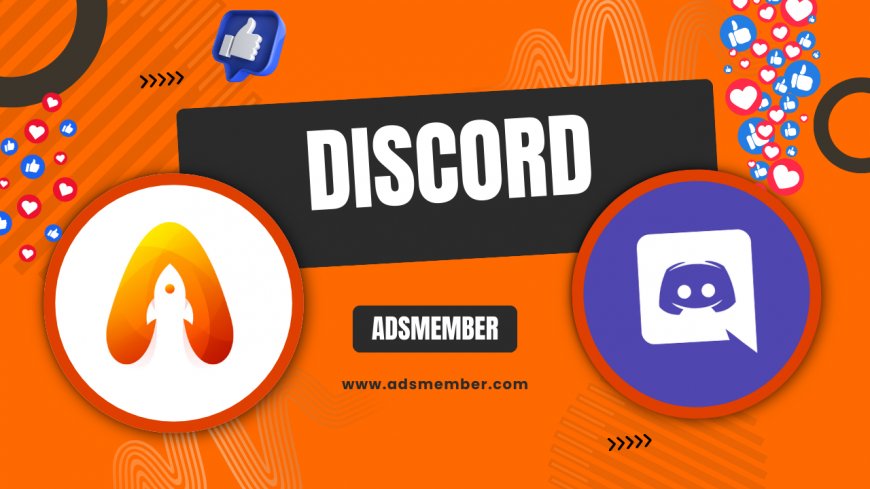
Hey there, Discord users! If you’ve ever wanted to make your messages stand out with some slick formatting like underlining, you’re in the right place. Discord’s text styling can feel a bit tricky at first, but once you get the hang of it, it’s a game-changer for emphasizing key points or just adding flair. In my opinion, underlining is one of the most underrated ways to grab attention in a busy server. Let’s dive into how to underline text in Discord, explore the markdown magic behind it, and share some unique tips I’ve picked up over years of chatting. Ready to level up your Discord game? Let’s go!
Understanding Discord’s Text Formatting Basics
Before we get to underlining, let’s cover the foundation. Discord uses a lightweight markup language called Markdown for text formatting. This means you can style your messages with simple symbols—no fancy editors needed. Think bold, italics, and yes, underlines. Honestly, it’s pretty cool how much control you have with just a few keystrokes. If you’re new to this, don’t worry; it’s super intuitive once you try it. For more on formatting, check out our Discord Tips.
What Is Markdown in Discord?
Markdown is a text-to-HTML conversion tool that lets you format text easily. In Discord, it’s built into the chat system. You wrap your text with specific characters to apply styles like **bold** or *italics*. Underlining uses a double underscore (__) on either side of your text. It’s a neat little trick that works across most Discord platforms, whether you’re on desktop or mobile. I’ve found it especially handy for highlighting rules in server announcements.
How to Underline Text in Discord: Step-by-Step
Alright, let’s get to the main event—underlining text in Discord. It’s super simple, but there’s a right way to do it. Follow these steps, and you’ll be formatting like a pro in no time. I’ve tested this across multiple servers, and trust me, it works like a charm every time. Here’s how to do it.
Steps to Apply Underline Formatting
- Type your message in the Discord chat box.
- Wrap the text you want to underline with double underscores (__). For example: __important note__.
- Hit send, and voila—your text will appear underlined in the chat.
- If it doesn’t work, ensure there are no spaces between the underscores and the text.
Pro tip: Combine underlines with other formats like **bold** for extra emphasis. Something like __**urgent update**__ looks incredibly striking!
Why Underline Text in Discord? Use Cases
Underlining isn’t just for looks—it’s functional too. In my experience, it’s perfect for drawing attention to critical info in crowded channels. Whether you’re a server admin or just chatting with friends, underlines help your message pop. Let’s break down some real-world scenarios where this formatting shines. Honestly, I’ve seen it make a huge difference in communication clarity.
Highlighting Rules or Announcements
As a server mod, I often underline key rules or pinned messages. For instance, __No spamming allowed__ instantly grabs attention. It’s subtle yet effective, especially when paired with a bold header. This works wonders for onboarding new members who might skim through guidelines.
Emphasizing Key Points in Discussions
In debates or brainstorming sessions, underlining a critical argument (__This is non-negotiable__) ensures it doesn’t get buried in the chat. I’ve used this to steer conversations back on track countless times. It’s a small tweak with a big impact.
Troubleshooting Underline Issues in Discord
So, you’ve tried underlining, but it’s not working? Don’t stress—I’ve been there. Sometimes, Discord’s formatting can glitch, or user error sneaks in. Let’s troubleshoot common problems with underlining text. These are fixes I’ve figured out through trial and error, and they’ve saved me tons of frustration.
Common Mistakes to Avoid
- Adding spaces between underscores and text (__ wrong __ won’t work).
- Using single underscores (_text_)—that’s for italics, not underlining.
- Typing in a channel where formatting is disabled (rare, but check server settings).
If it still fails, try refreshing the app or switching devices. I once had an issue on mobile that magically resolved on desktop. Weird, right?
Checking for App Updates or Bugs
Discord updates often, and sometimes formatting bugs creep in. Check if your app is up to date via the App Store or Google Play. I’ve noticed older versions occasionally mess with Markdown. For official updates or bug reports, peek at Discord’s Status Page for real-time info on outages or glitches.
Advanced Discord Formatting: Combining Styles
Underlining is cool, but why stop there? Discord lets you stack formatting styles for maximum impact. In my opinion, mixing underlines with bold or italics creates a hierarchy of importance in your text. I’ve used this in gaming servers to call out raid schedules or critical updates. Let’s explore how to combine styles like a pro.
Underlining with Bold and Italics
To combine styles, nest the Markdown symbols. For underlined and bold, type __**text**__. For underlined and italics, use __*text*__. I’ve found __**urgent callout**__ works great for emergencies. Play around with combos, but don’t overdo it—too many styles can look cluttered. Keep it clean and purposeful.
Unique Tip: Underline for Custom Bot Commands
Here’s a little-known trick I’ve stumbled upon: use underlines in custom bot commands for better readability. If you manage a server with bots like Mee6 or Dyno, formatting trigger phrases with underlines (__!help__) makes them stand out in documentation or welcome messages. I’ve done this in my own server, and users picked up commands faster. It’s a subtle way to organize without needing fancy embeds. Try it out!
FAQ: How Do I Underline Text in Discord?
To underline text in Discord, wrap your message with double underscores (__). For example, typing __hello__ will display as underlined text. Make sure there are no spaces between the underscores and the text, or it won’t work. It’s that easy!
FAQ: Why Isn’t My Underline Formatting Working?
If your underline isn’t showing, check for spaces between the underscores and text. Also, ensure you’re using double underscores (__) and not single ones (_). If the issue persists, refresh the app or check for updates. Sometimes, server settings might disable formatting—double-check with an admin.
FAQ: Can I Underline Text on Discord Mobile?
Yes, underlining works on Discord mobile! Just type your text with double underscores (__text__) in the chat box. It functions the same as on desktop. I’ve tested it on both Android and iOS, and it’s seamless across platforms.
FAQ: Can I Combine Underline with Other Formats?
Absolutely! You can mix underlines with bold (__**text**__) or italics (__*text*__) by nesting the Markdown symbols. It’s a great way to emphasize key points. Just don’t overdo it—keep readability in mind.
FAQ: Does Underlining Work in Discord Embeds?
Unfortunately, standard Markdown like underlining doesn’t apply to Discord embeds. Embeds use custom formatting set by bots or apps. If you’re designing an embed, you’ll need to rely on bold or color options instead. Check bot documentation for styling tricks.
What's Your Reaction?
 Like
0
Like
0
 Dislike
0
Dislike
0
 Love
0
Love
0
 Funny
0
Funny
0
 Angry
0
Angry
0
 Sad
0
Sad
0
 Wow
0
Wow
0




















































