How to Uninstall Discord: Step-by-Step Guide for All Devices
Learn how to uninstall Discord from Windows, Mac, and mobile devices with this easy step-by-step guide. Remove the app and clear residual data effortlessly.
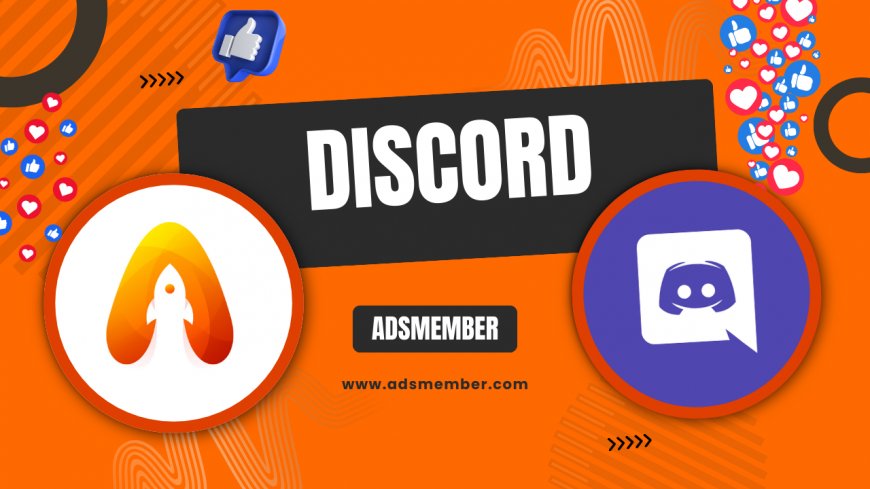
Discord is a fantastic platform for gamers and communities, but sometimes, you just need to uninstall it—whether to free up space, troubleshoot issues, or take a break. Honestly, I’ve been there, and the process can feel tricky if you’re not sure where to start. In this guide, I’m breaking down how to uninstall Discord across all major devices, including Windows, Mac, iOS, and Android. Plus, I’ll share tips on clearing leftover data and avoiding common pitfalls. Let’s dive in and get that app off your device with ease!
Why You Might Want to Uninstall Discord
Before we jump into the steps, let’s talk about why uninstalling Discord might be on your mind. Maybe it’s eating up too much memory, or you’re facing constant crashes. In my opinion, sometimes a fresh install after uninstalling can fix persistent bugs. Or perhaps you’re just stepping away from online chats for mental clarity—totally valid! Whatever your reason, knowing how to remove it properly ensures no lingering files mess up your system.
Common Issues Leading to Uninstall
Discord can sometimes be a resource hog, especially on older devices. High CPU usage, slow startup times, or notification glitches are frequent complaints I’ve seen in forums. If you’re uninstalling to troubleshoot, make a note of these issues—you might need to report them to Discord Support later. Uninstalling can also be a step toward reinstalling a cleaner version.
How to Uninstall Discord on Windows
Uninstalling Discord on Windows is straightforward, but you need to ensure all files are gone. I’ve done this a few times myself when testing app performance, and missing a step can leave junk behind. Follow these detailed instructions to remove Discord completely from your PC.
Step-by-Step Removal Process
- Close Discord completely—check the system tray for its icon and right-click to exit.
- Press
Windows + R, typeappwiz.cpl, and hit Enter to open Programs and Features. - Scroll to find Discord, right-click, and select Uninstall. Confirm any prompts.
- After uninstalling, navigate to
C:\Users\YourUsername\AppData\Local\Discordand delete any leftover folders. - Empty your Recycle Bin to ensure all files are gone.
Pro tip: Use a tool like CCleaner if you’re unsure about residual files. I’ve found it catches stuff Windows often misses.
How to Uninstall Discord on Mac
Mac users, uninstalling Discord is a bit different but just as simple. I’ve noticed Mac tends to leave fewer residual files compared to Windows, which is a relief. Still, let’s make sure you do it right with these steps.
Removing Discord from macOS
- Quit Discord—click the app in the menu bar and select Quit.
- Open Finder and go to the Applications folder.
- Drag the Discord app to the Trash, or right-click and select Move to Trash.
- Go to
~/Library/Application Support/and delete the Discord folder if it’s there. - Right-click the Trash icon in the Dock and select Empty Trash.
Honestly, double-checking the Library folder is a game-changer. I’ve skipped it before and had to reinstall to fix glitches.
How to Uninstall Discord on Mobile Devices
Removing Discord from your phone is usually a breeze, whether you’re on iOS or Android. I’ve uninstalled apps like this countless times when decluttering my phone, and Discord is no exception. Let’s break it down by platform.
Uninstalling on Android
Head to your app drawer, long-press the Discord icon, and drag it to Uninstall (or tap Uninstall if prompted). Alternatively, go to Settings > Apps > Discord > Uninstall. After removal, check your storage for leftover data in Settings > Storage. I once found cached files taking up space even after uninstalling—annoying but easy to delete!
Uninstalling on iOS
On iPhone or iPad, press and hold the Discord icon until it jiggles, then tap the minus sign to delete. Or, go to Settings > General > iPhone Storage > Discord > Delete App. Simple, right? In my experience, iOS cleans up better than Android, but always restart your device afterward to refresh.
Clearing Residual Data After Uninstalling
Even after uninstalling Discord, leftover data like cache or config files can linger. This can cause issues if you reinstall later. I’ve seen this firsthand when old settings clashed with a fresh install. To avoid headaches, take a minute to clear everything out. On Windows, revisit the AppData folder. On Mac, check Library folders. For mobile, dive into storage settings or use a cleanup app. Trust me, this extra step saves time down the line.
Reinstalling Discord: Should You?
If you’ve uninstalled Discord to fix an issue, reinstalling might be your next move. But honestly, take a moment to ask if the problem was Discord or something else—like outdated drivers or conflicting apps. I’ve reinstalled only to realize my antivirus was blocking features. Check App Troubleshooting Tips for more insights. If you do reinstall, download from the official site to avoid sketchy versions.
FAQ: Can I Uninstall Discord Without Losing My Account?
Absolutely! Uninstalling the app doesn’t delete your Discord account. Your servers, messages, and friends list stay safe on Discord’s servers. Just log in again when you reinstall or use another device. I’ve done this multiple times without losing a thing—it’s all cloud-based, which is super handy.
FAQ: Does Uninstalling Discord Remove Notifications?
Yes, uninstalling stops all notifications since the app is no longer on your device. However, if you’re still logged in elsewhere (like a browser), you might still get alerts. In my opinion, logging out everywhere before uninstalling is a smart move if you want total silence.
FAQ: Why Won’t Discord Uninstall Properly?
If Discord won’t uninstall, it might be running in the background. Close it fully, including from the system tray on Windows. If that fails, restart your device and try again. I’ve also seen antivirus software block uninstalls—temporarily disable it if needed. Persistent issues? Check Discord’s support forums for device-specific fixes.
FAQ: Can I Uninstall Discord Updates Only?
Unfortunately, you can’t uninstall just the updates—Discord doesn’t offer that option. You’d need to uninstall the entire app and reinstall an older version if available. Honestly, I’ve tried hunting for older APKs on Android, but it’s risky and often not worth the hassle. Stick to the latest version for security.
What's Your Reaction?
 Like
0
Like
0
 Dislike
0
Dislike
0
 Love
0
Love
0
 Funny
0
Funny
0
 Angry
0
Angry
0
 Sad
0
Sad
0
 Wow
0
Wow
0




















































