Mastering Discord on Mac: Tips for Seamless Use
Discover how to master Discord on Mac with expert tips for setup, shortcuts, and performance. Unlock hidden features and troubleshoot issues for seamless use…
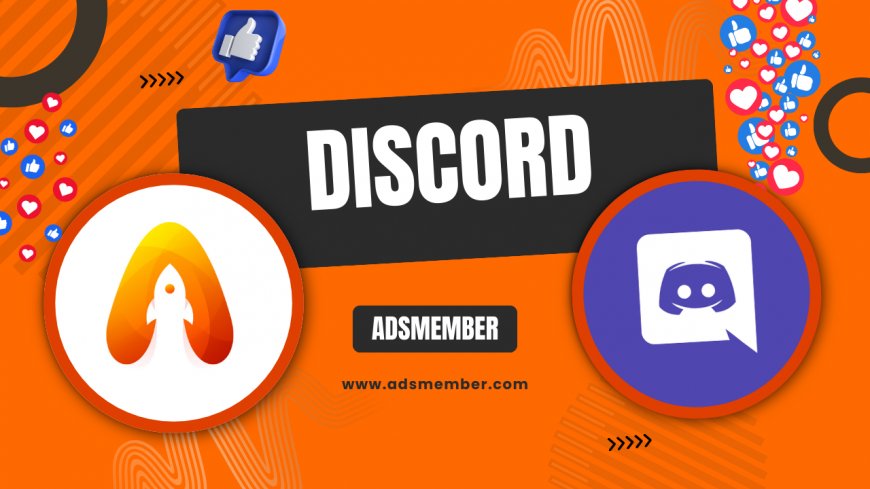
Hey there, discord-games-for-fun-group-sessions">Discord fans! If you’re using Discord on Mac, you’re in for a treat—or maybe a bit of frustration if things aren’t running smoothly. I’ve been tweaking Discord on my MacBook for years, and honestly, it’s a game-changer for gaming, work, and staying connected. Whether you’re a newbie or a seasoned user, this guide is packed with actionable tips to elevate your experience. Let’s dive into making Discord on Mac work like a dream!
Setting Up Discord on Mac for Optimal Performance
Getting Discord up and running on your Mac is pretty straightforward, but a few tweaks can make a huge difference. First, download the app from the official Discord website—not the Mac App Store, as updates roll out faster directly from the source. Once installed, log in and adjust your settings right away. Trust me, spending a few minutes here saves headaches later.
Focus on the ‘Appearance’ settings to match Discord’s theme with macOS’s dark or light mode—it’s easier on the eyes. Also, enable hardware acceleration under ‘Voice & Video’ if your Mac supports it. This reduces lag during calls, especially on older models. I’ve noticed a significant boost on my 2019 MacBook Pro after toggling this on.
Fine-Tuning Notifications
Notifications can be a nightmare if not managed well on Discord for Mac. Head to ‘Notifications’ in the app settings and customize them per server. For me, muting non-essential servers during work hours is a lifesaver. You can also sync Discord notifications with macOS’s Notification Center for a unified experience.
If you’re in multiple servers, set priority alerts for key channels. This way, you won’t miss important pings while avoiding a flood of irrelevant pop-ups. Honestly, this small step transformed how I manage my workflow on Discord.
Mastering Keyboard Shortcuts for Discord on Mac
Keyboard shortcuts are where Discord on Mac truly shines, especially if you’re a power user like me. macOS integration means you can zip through servers and channels without touching your mouse. My favorite? Command + K to quick-switch between servers—it’s a total time-saver during busy gaming sessions.
Other handy shortcuts include Command + Shift + M to mute yourself and Command + Shift + D to deafen. You can find a full list in Discord’s settings under ‘Keyboard Shortcuts.’ Memorize a few, and you’ll feel like a pro in no time. I’ve linked a deeper dive on shortcuts over at Discord Tricks if you’re curious for more.
Customizing Shortcuts for macOS
Did you know you can create custom shortcuts for Discord using macOS’s built-in tools? Head to System Settings > Keyboard > Keyboard Shortcuts > App Shortcuts. Add Discord and assign unique key combos for actions like opening specific servers. I’ve set up a shortcut for my main gaming server, and it’s been a game-changer.
This isn’t a widely discussed tip, but it’s gold if you multitask. Just ensure your custom shortcuts don’t clash with Discord’s defaults or macOS system commands. Test them out, and tweak as needed for a seamless flow.
Troubleshooting Common Discord Issues on Mac
Let’s be real—Discord on Mac isn’t always perfect. I’ve run into glitches like audio lag or app crashes, especially after macOS updates. If you’re facing similar woes, start by checking if your app is updated. Discord rolls out fixes often, and running an outdated version can cause chaos.
Another common issue is mic detection. If Discord isn’t picking up your input, double-check ‘Voice & Video’ settings and ensure macOS has granted microphone access under System Settings > Privacy & Security. I’ve had to toggle this after updates, and it’s frustrating but fixable. For deeper troubleshooting, the official Discord support page at Discord Support is a solid resource.
Fixing Performance Lag
If Discord feels sluggish on your Mac, you’re not alone. Older Macs or systems with low RAM often struggle during voice calls or screen sharing. First, disable hardware acceleration if it’s causing crashes—yes, it helps some but hurts others. Also, close unnecessary apps to free up resources.
Another trick I’ve used is lowering video quality in voice channels. Under ‘Voice & Video,’ set the resolution to 360p for screen shares. It’s not ideal for clarity, but it cuts CPU usage significantly. In my opinion, this balance is worth it for smoother performance.

“Ensuring your app is updated is the first step to resolving most issues on macOS. We push fixes regularly to enhance user experience.” - Discord Support Team
Click to see Discord Mac Usage Stats
According to Statista, as of 2023, Discord boasts over 150 million monthly active users worldwide, with a significant portion using macOS for professional and gaming purposes. (Statista)
How Do I Install Discord on Mac?
Installing Discord on Mac is super simple. Visit the official Discord website, click the download button for macOS, and open the .dmg file. Drag the app to your Applications folder, launch it, and log in. Make sure you’re downloading from the official source to avoid security risks. If you need help, check out Discord Guides for more installation tips.
Why Is Discord Lagging on My Mac?
Discord lag on Mac often stems from limited system resources or outdated software. Close background apps, disable hardware acceleration in Discord settings, and ensure your macOS and Discord app are updated. If the issue persists, lower video quality in voice channels. I’ve found this combo usually resolves lag, especially on older Macs.
Can I Use Discord Shortcuts on Mac?
Absolutely! Discord on Mac supports a range of keyboard shortcuts like Command + K for server switching and Command + Shift + M to mute. You can also create custom shortcuts via macOS System Settings. It’s a fantastic way to streamline your workflow, and I highly recommend experimenting with them for efficiency.
What's Your Reaction?
 Like
0
Like
0
 Dislike
0
Dislike
0
 Love
0
Love
0
 Funny
0
Funny
0
 Angry
0
Angry
0
 Sad
0
Sad
0
 Wow
0
Wow
0




















































