Understanding the Discord File Size Limit: Tips and Tricks
Discover the Discord file size limit, why it exists, and smart workarounds. Learn tips to upload larger files, use Nitro perks, and optimize sharing on Discord.
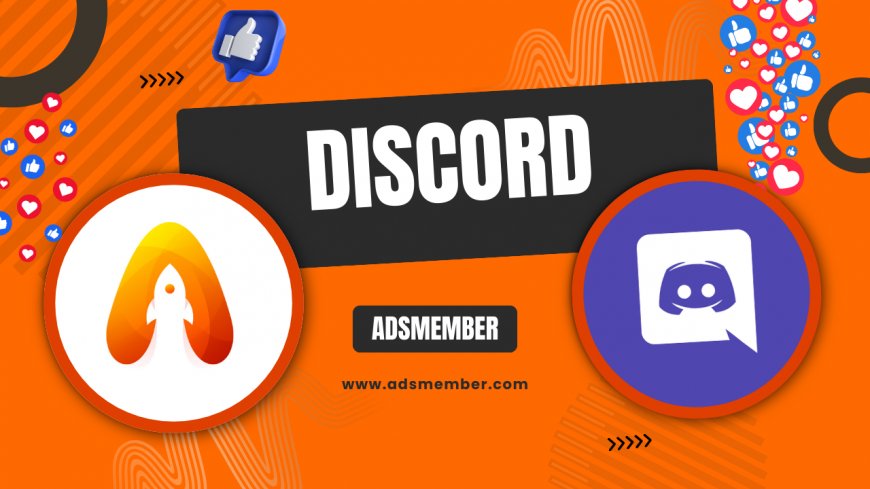
Hey there, discord-come-out-a-deep-dive-into-its-history">Discord users! If you’ve ever tried uploading a hefty video or a massive ZIP file only to hit the dreaded Discord file size limit, you’re not alone. Honestly, it’s frustrating when you’re in the middle of sharing something important with your community or friends, and Discord just says, 'Nope, too big!' In this guide, I’m diving deep into what this limit is, why it exists, and—most importantly—how to work around it. From Nitro perks to clever compression tricks, I’ve got you covered with practical solutions. Let’s break this down and make file sharing on Discord a breeze.
What Is the Discord File Size Limit?
If you’re on the free version of Discord, the file size limit is a strict 8 MB per upload. That’s tiny, right? For context, a short HD video clip can easily exceed this. According to Discord’s official documentation, this cap is in place to manage server costs and ensure smooth performance. In my opinion, it’s a fair trade-off for a free platform, but it can be a real pain for gamers or creators sharing large files like gameplay footage or design assets.
Why Does Discord Have a File Size Limit?
Discord’s servers handle millions of users daily, and unrestricted file uploads could strain their infrastructure. Large files eat up bandwidth and storage, so the 8 MB limit keeps things running smoothly. Think of it as a guardrail—annoying, but necessary. Without it, we’d likely see slower load times or even outages. That said, I’ve often wished for a bit more wiggle room as a free user!
How Does Discord Nitro Affect the File Size Limit?
Here’s where things get exciting. If you subscribe to Discord Nitro, the file size limit jumps significantly. Nitro Classic users get a 50 MB cap, while full Nitro subscribers enjoy a generous 100 MB per file, as per Discord’s official support page (source). Honestly, this perk alone makes Nitro worth considering if you’re constantly sharing bigger files like videos or high-res images. It’s a game-changer for content creators.
Is Nitro Worth It for Larger Uploads?
In my experience, yes—especially if you’re in creative or gaming communities. The boosted limit saves so much hassle. Plus, Nitro offers other perks like custom emojis and better video quality. But if you rarely upload large files, the free tier might still suffice with some workarounds, which I’ll cover next.
Workarounds for the Discord File Size Limit
Hitting the 8 MB wall doesn’t mean you’re out of options. There are plenty of ways to share larger files without upgrading to Nitro. From compressing files to using third-party services, I’ve tested these methods myself and can vouch for their effectiveness. Let’s explore some practical solutions that don’t cost a dime.
Compress Your Files Before Uploading
Compression is your best friend when dealing with the Discord file size limit. Tools like 7-Zip or WinRAR can shrink large files into smaller ZIP folders. For videos, apps like HandBrake can reduce resolution or bitrate without losing too much quality. I’ve squeezed 20 MB videos down to under 8 MB this way—it’s a lifesaver! Just ensure your friends know how to unzip or view the compressed file.
Use Third-Party File Hosting Services
If compression isn’t enough, upload your file to a free hosting service like Google Drive or Dropbox, then share the link on Discord. This bypasses the limit entirely. I’ve used Google Drive for sharing 1 GB+ game mods with my server, and it’s seamless. Just double-check your privacy settings to avoid unwanted access. Pro tip: Use shortened links for a cleaner look in chat.
Step-by-Step Guide to Upload Large Files on Discord
Ready to share that massive file? Follow this detailed guide to get around the limit using a third-party service. I’ve broken it down into easy steps based on my own workflow.
- Choose a Hosting Service: Pick a reliable platform like Google Drive or WeTransfer. Both are free and user-friendly.
- Upload Your File: Drag and drop your file onto the service. For Google Drive, it’ll save to your cloud storage.
- Set Sharing Permissions: Make sure the file is accessible to ‘anyone with the link’ or specific users to avoid privacy issues.
- Copy the Shareable Link: Grab the link provided by the service.
- Paste in Discord: Drop the link in your Discord channel or DM. Add a quick note like ‘Here’s the file!’ for clarity.
Comparison of Discord File Size Limits Across Plans
Let’s break down how the file size limit varies across Discord’s plans. I’ve compiled this table using data from Discord’s official support page (source) to help you decide if upgrading makes sense.
| Plan | File Size Limit | Cost |
|---|---|---|
| Free | 8 MB | $0 |
| Nitro Classic | 50 MB | $4.99/month |
| Nitro | 100 MB | $9.99/month |
This comparison shows how much more breathing room Nitro offers. If you’re on a budget, though, stick to free workarounds.
Hidden Tips for Managing Large Files on Discord
Click for Unique File-Sharing Hacks
Here’s a little gem I’ve discovered: split large files into smaller chunks using free tools like HJSplit before uploading to Discord. This works wonders for free users stuck at 8 MB. Another trick is to host live streams of your content via Discord’s screen-sharing feature if direct file upload isn’t an option. I’ve used this to show long videos to my server without uploading a single byte. Lastly, if you’re tech-savvy, consider setting up a bot to automate file uploads to a linked cloud service—saves tons of time!
FAQ: What’s the Maximum File Size on Free Discord?
The maximum file size on free Discord is 8 MB per upload. This applies to all file types, including images, videos, and documents. If your file exceeds this, you’ll need to compress it or use a third-party hosting service like Google Drive. Check out more Discord Tips for additional hacks.
FAQ: Can I Increase the Discord File Size Limit Without Nitro?
Unfortunately, no—you can’t increase the limit directly without Nitro. However, workarounds like file compression or sharing links from cloud storage services can help you bypass this restriction. I’ve shared detailed steps above to make this process easy.
FAQ: Does Discord Compress Uploaded Files?
Discord doesn’t compress files on its own. If you upload a file under the size limit, it retains its original quality. For larger files, you’ll need to compress them manually before uploading or opt for Nitro to enjoy higher limits with no extra hassle.
What's Your Reaction?
 Like
0
Like
0
 Dislike
0
Dislike
0
 Love
0
Love
0
 Funny
0
Funny
0
 Angry
0
Angry
0
 Sad
0
Sad
0
 Wow
0
Wow
0




















































